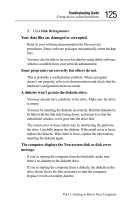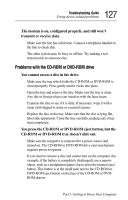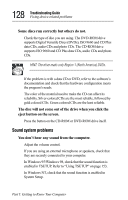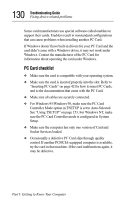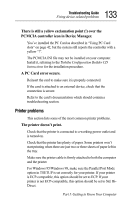Toshiba Tecra 8000 Tecra 8000 Users Guide - Page 152
Sound system problems, You don't hear any sound from the computer.
 |
View all Toshiba Tecra 8000 manuals
Add to My Manuals
Save this manual to your list of manuals |
Page 152 highlights
128 Troubleshooting Guide Fixing device-related problems Some discs run correctly but others do not. Check the type of disc you are using. The DVD-ROM drive supports Digital Versatile Discs (DVDs), ISO 9660 and CD Plus data CDs, audio CDs and photo CDs. The CD-ROM drive supports ISO 9660 and CD Plus data CDs, audio CDs and photo CDs. HINT: The drive reads only Region 1 (North America) DVDs. If the problem is with a data CD or DVD, refer to the software's documentation and check that the hardware configuration meets the program's needs. The color of the material used to make the CD can affect its reliability. Silver-colored CDs are the most reliable, followed by gold-colored CDs. Green-colored CDs are the least reliable. The disc will not come out of the drive when you click the eject button on the screen. Press the button on the CD-ROM or DVD-ROM drive itself. Sound system problems You don't hear any sound from the computer. Adjust the volume control. If you are using an external microphone or speakers, check that they are securely connected to your computer. In Windows 95/Windows 98, check that the sound function is enabled in TSETUP. Refer to "Using TSETUP" on page 153. In Windows NT, check that the sound function is enabled in System Setup. Part I: Getting to Know Your Computer