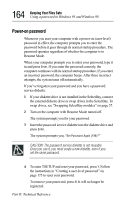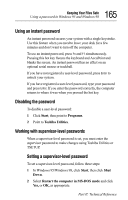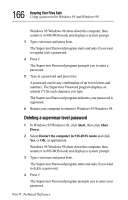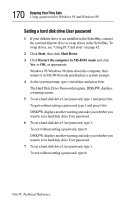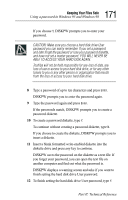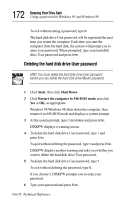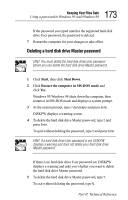Toshiba Tecra 8000 Tecra 8000 Users Guide - Page 193
finish setting the hard disk drive Master password.
 |
View all Toshiba Tecra 8000 manuals
Add to My Manuals
Save this manual to your list of manuals |
Page 193 highlights
169 Keeping Your Files Safe Using a password in Windows 95 and Windows 98 7 Type a password of up to ten characters and press Enter. CAUTION: Make sure you choose a hard disk drive Master password you can remember easily. If you set a hard disk drive User password and later forget the password or lose your password diskette, you will need to enter the hard disk drive Master password in order to access your hard disk. DISKPW prompts you to enter the password again. 8 Type the password again and press Enter. If the passwords match, DISKPW prompts you to create a password diskette. 9 To create a password diskette, type Y. To continue without creating a password diskette, type N. If you choose to create the diskette, DISKPW prompts you to insert a diskette. 10 Insert a blank formatted write-enabled diskette into the diskette drive and press any key to continue. DISKPW saves the password on the diskette as a text file. If you forget your password, you can open the text file on another computer and find out what the password is. DISKPW displays a warning screen and asks if you want to finish setting the hard disk drive Master password. 11 To finish setting the hard disk drive Master password, type Y. To exit without setting a password, type N. The hard disk drive Master password will be registered the next time you restart your computer. When you need to use the hard disk drive Master password, type the password when prompted and press the tab key. Part II: Technical Reference