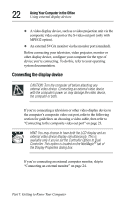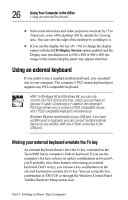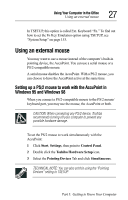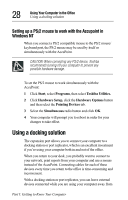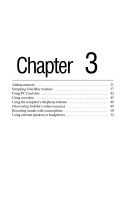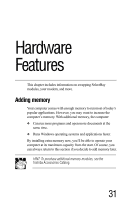Toshiba Tecra 8000 Tecra 8000 Users Guide - Page 51
Using an external mouse
 |
View all Toshiba Tecra 8000 manuals
Add to My Manuals
Save this manual to your list of manuals |
Page 51 highlights
Using Your Computer in the Office Using an external mouse 27 In TSETUP, this option is called Ext. Keyboard "Fn." To find out how to set the Fn Key Emulation option using TSETUP, see "System Setup" on page 153. Using an external mouse You may want to use a mouse instead of the computer's built-in pointing device, the AccuPoint. You can use a serial mouse or a PS/2-compatible mouse. A serial mouse disables the AccuPoint. With a PS/2 mouse, you can choose to have the AccuPoint active at the same time. Setting up a PS/2 mouse to work with the AccuPoint in Windows 95 and Windows 98 When you connect a PS/2-compatible mouse to the PS/2 mouse/ keyboard port, you may use the mouse, the AccuPoint or both. CAUTION: When connecting any PS/2 device, Toshiba recommends turning off your computer to prevent any possible hardware damage. To set the PS/2 mouse to work simultaneously with the AccuPoint: 1 Click Start, Settings, then point to Control Panel. 2 Double click the Toshiba Hardware Setup icon. 3 Select the Pointing Devices Tab and click Simultaneous. TECHNICAL NOTE: You can also set this using the "Pointing Devices" setting in TSETUP. Part I: Getting to Know Your Computer