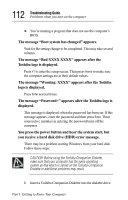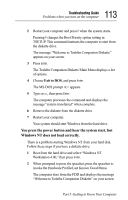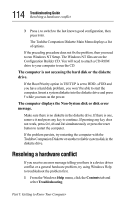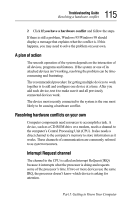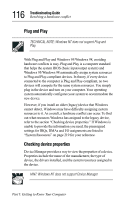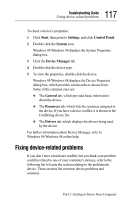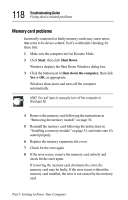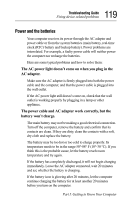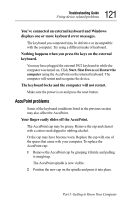Toshiba Tecra 8000 Tecra 8000 Users Guide - Page 141
Fixing device-related problems - drivers windows 98
 |
View all Toshiba Tecra 8000 manuals
Add to My Manuals
Save this manual to your list of manuals |
Page 141 highlights
117 Troubleshooting Guide Fixing device-related problems To check a device's properties: 1 Click Start, then point to Settings, and click Control Panel. 2 Double-click the System icon. Windows 95/Windows 98 displays the System Properties dialog box. 3 Click the Device Manager tab. 4 Double-click the device type. 5 To view the properties, double-click the device. Windows 95/Windows 98 displays the Device Properties dialog box, which provides various tabs to choose from. Some of the common ones are: ❖ The General tab, which provides basic information about the device. ❖ The Resources tab, which lists the resources assigned to the device. If you have a device conflict, it is shown in the Conflicting device list. ❖ The Drivers tab, which displays the drivers being used by the device. For further information about Device Manager, refer to Windows 95/Windows 98 online help. Fixing device-related problems If you don't have a hardware conflict, but you think your problem could be related to one of your computer's devices, refer to the following list to locate the section relating to the problematic device. These sections list common device problems and solutions. Part I: Getting to Know Your Computer