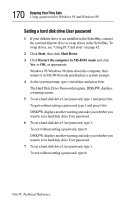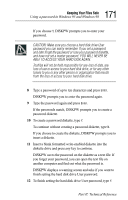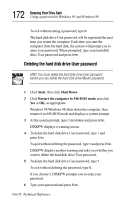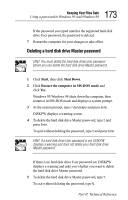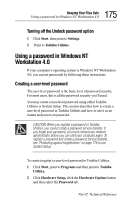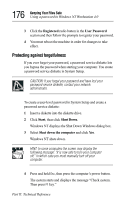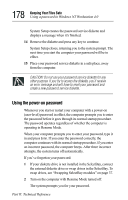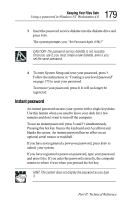Toshiba Tecra 8000 Tecra 8000 Users Guide - Page 198
Using an Undock (Eject) password, Start, Programs, Toshiba Utilities
 |
View all Toshiba Tecra 8000 manuals
Add to My Manuals
Save this manual to your list of manuals |
Page 198 highlights
174 Keeping Your Files Safe Using a password in Windows 95 and Windows 98 If you choose Y, DISKPW prompts you to enter your password. 6 Type your password and press Enter. If the password you typed matches the registered hard disk drive Master password, the password is deleted. 7 Restart the computer for your changes to take effect. Using an Undock (Eject) password If you have registered a user-level password, you can use it as an Undock/Eject password. Turning on the Undock password option (called the Eject password in TSETUP) prevents an authorized user from disconnecting the computer from the optional Desk Station V Plus or the NoteDock II Enhanced Port Replicator. This protects both your computer and your data. HINT: You must register a password in Toshiba Utilities or TSETUP before you can use the Undock password option. This section provides instructions for turning on the Undock password option through Toshiba Utilities. For information about setting an Eject password in TSETUP, see "System Setup" on page 153. With the Undock password enabled, you must enter your password before undocking your computer. Turning on the Undock password option 1 Click Start, then point to Programs. 2 Point to Toshiba Utilities. Part II: Technical Reference