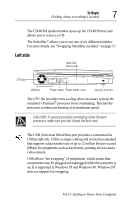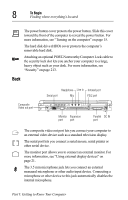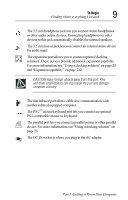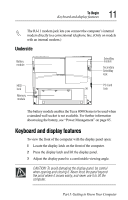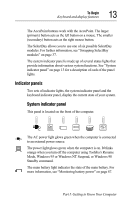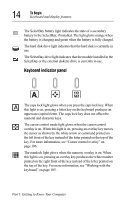Toshiba Tecra 8000 Tecra 8000 Users Guide - Page 33
To Begin, another infrared-equipped computer. - ac adapter
 |
View all Toshiba Tecra 8000 manuals
Add to My Manuals
Save this manual to your list of manuals |
Page 33 highlights
To Begin Finding where everything's located 9 The 3.5 mm headphone jack lets you connect stereo headphones or other audio output devices. Connecting headphones or other devices to this jack automatically disables the internal speakers. The 3.5 mm line-in jack lets you connect an external stereo device for audio input. The expansion port allows you to connect optional docking solutions. These devices provide additional expansion capability. For more information, see "Using a docking solution" on page 28 and "Expansion capability" on page 212. CAUTION: Keep foreign objects away from this port. Pins and other small objects can slip inside the port and damage computer circuitry. The fast infrared port allows cable-free communication with another infrared-equipped computer. The PS/2™ mouse/keyboard port lets you connect an optional PS/2-compatible mouse or keyboard. The parallel port lets you connect a parallel printer or other parallel device. For more information, see "Using a docking solution" on page 28. The DC IN socket is where you plug in the AC adapter. Part I: Getting to Know Your Computer