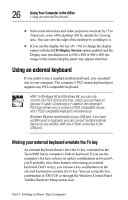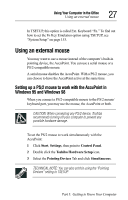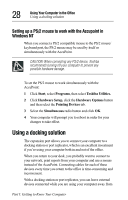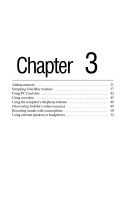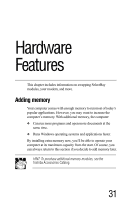Toshiba Tecra 8000 Tecra 8000 Users Guide - Page 52
Setting up a PS/2 mouse to work with the Accupoint in Windows NT, Using a docking solution, Windows NT
 |
View all Toshiba Tecra 8000 manuals
Add to My Manuals
Save this manual to your list of manuals |
Page 52 highlights
28 Using Your Computer in the Office Using a docking solution Setting up a PS/2 mouse to work with the Accupoint in Windows NT When you connect a PS/2 compatible mouse to the PS/2 mouse/ keyboard port, the PS/2 mouse may be used by itself or simultaneously with the AccuPoint. CAUTION: When connecting any PS/2 device, Toshiba recommends turning off your computer to prevent any possible hardware damage. To set the PS/2 mouse to work simultaneously with the AccuPoint: 1 Click Start, select Programs, then select Toshiba Utilities. 2 Click Hardware Setup, click the Hardware Options button and then select the Pointing Devices tab. 3 Select the Simultaneous radio button and click OK. 4 Your computer will prompt you to reboot in order for your changes to take effect. Using a docking solution The expansion port allows you to connect your computer to a docking station or port replicator, which is an excellent investment if you're using your computer both in and out of the office. When you return to your desk, you probably want to connect to your network, print reports from your computer and use a mouse instead of the AccuPoint. Connecting cables for each of these devices every time you return to the office is time-consuming and inconvenient. With a docking station or port replicator, you can leave external devices connected while you are using your computer away from Part I: Getting to Know Your Computer