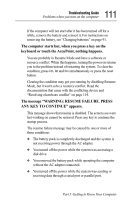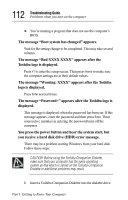Toshiba Tecra 8000 Tecra 8000 Users Guide - Page 131
Numeric keypad overlay
 |
View all Toshiba Tecra 8000 manuals
Add to My Manuals
Save this manual to your list of manuals |
Page 131 highlights
107 Hot Keys and Function Keys Working with the keyboard The keys of the cursor control overlay also act as a numeric overlay, providing the numeric keys of a ten-key numeric keypad. Numeric keypad overlay The keys with the numbers on the right front of the keycaps are the cursor control overlay. This illustration highlights the numeric overlay keys: . / The numeric keypad overlay To activate the numeric keypad overlay, hold down the Fn key and press F11. To use the cursor control keys when the cursor control overlay is on, press and hold down Shift while you use the overlaid keys. To return to the numeric overlay, release Shift. To disable the numeric keypad overlay, hold down the Fn key and press F11 again. Part I: Getting to Know Your Computer