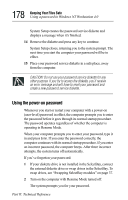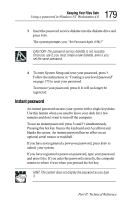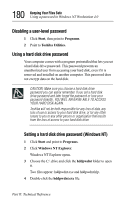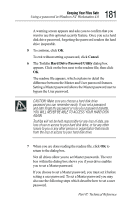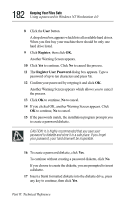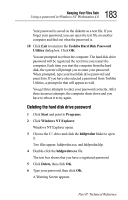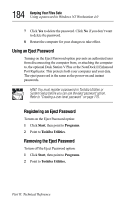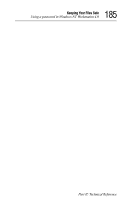Toshiba Tecra 8000 Tecra 8000 Users Guide - Page 207
Deleting the hard disk drive password, Toshiba Hard Disk Password, Utilities, Start, Programs
 |
View all Toshiba Tecra 8000 manuals
Add to My Manuals
Save this manual to your list of manuals |
Page 207 highlights
183 Keeping Your Files Safe Using a password in Windows NT Workstation 4.0 Your password is saved on the diskette as a text file. If you forget your password, you can open the text file on another computer and find out what the password is. 18 Click Exit to return to the Toshiba Hard Disk Password Utilities dialog box. Click OK. You are prompted to reboot the computer. The hard disk drive password will be registered the next time you restart the computer. Each time you start the computer from the hard disk, the system will prompt you to enter your password. When prompted, type your hard disk drive password and press Enter. If you have also selected a password from Toshiba Utilities, a prompt for that will appear as well. You get three attempts to enter your password correctly. After three incorrect attempts, the computer shuts down and you have to reboot it to try again. Deleting the hard disk drive password 1 Click Start and point to Programs. 2 Click Windows NT Explorer. Windows NT Explorer opens. 3 Choose the C:\ drive and click the hddpwdnt folder to open it. Two files appear: hddpwdnt.exe, and hddpwdnt.hlp. 4 Double-click the hddpwdnt.exe file. The text box shows that you have a registered password. 5 Click Delete, then click OK. 6 Type your password, then click OK. A Warning Screen appears. Part II: Technical Reference