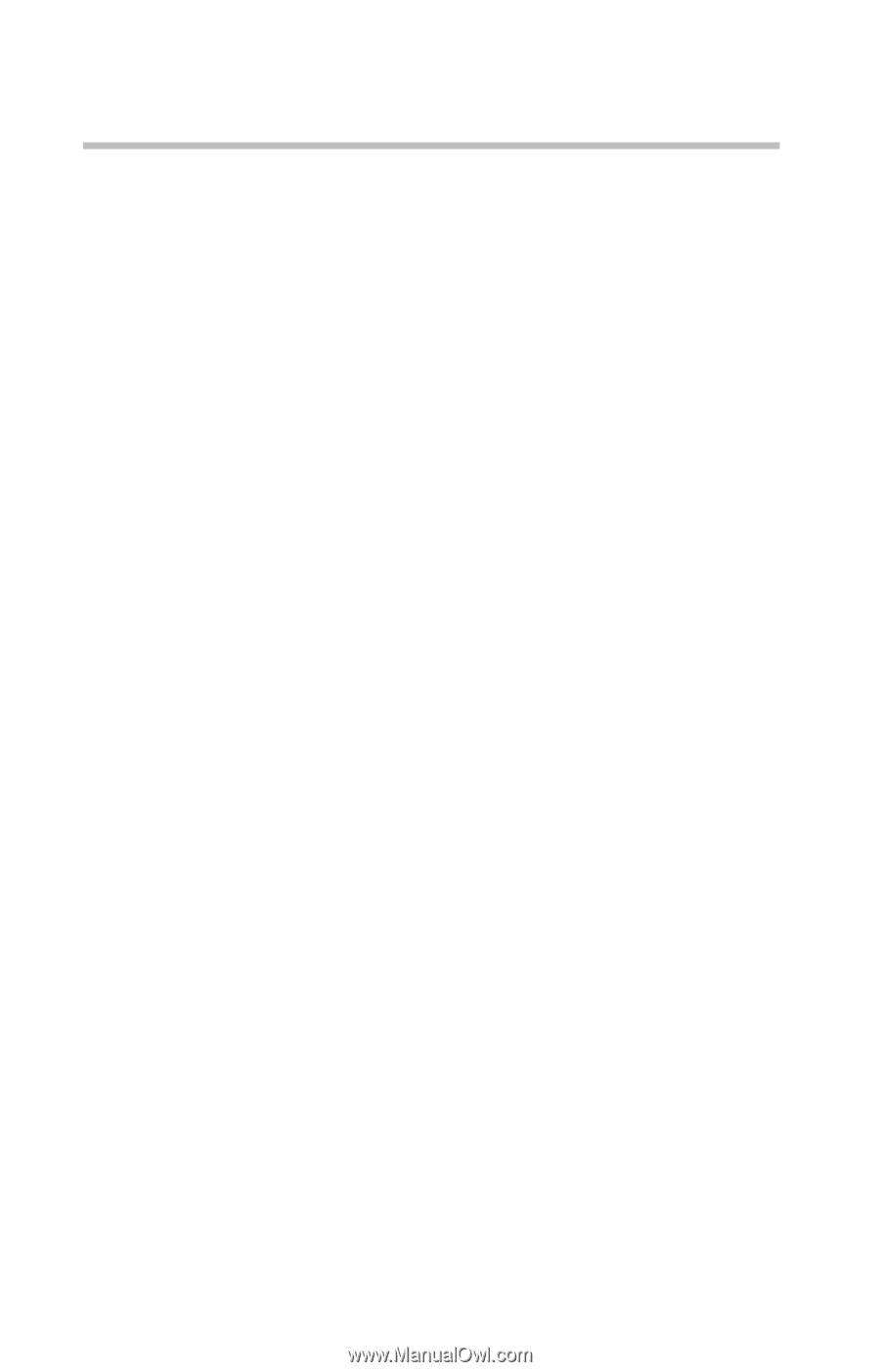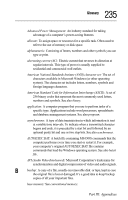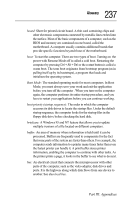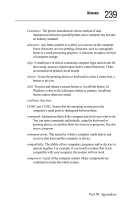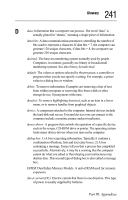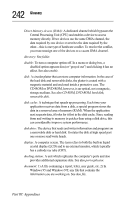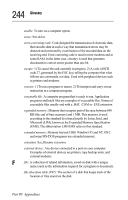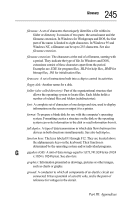Toshiba Tecra 8000 Tecra 8000 Users Guide - Page 264
compression, computer system, CONFIG.SYS, configuration, controller, adapter, firmware, hardware
 |
View all Toshiba Tecra 8000 manuals
Add to My Manuals
Save this manual to your list of manuals |
Page 264 highlights
240 Glossary compression: The translation of data to a more compact form for storage or transmission. In computer terms, files are compressed by removing repetitive and blank characters. Depending on the type of file, this can result in a size reduction of over 90%. Modems use compression to reduce the amount of time needed to send or receive a file. computer system: A central processing unit with its associated devices, such as disk drives, keyboard and screen, and essential software such as the operating system and device drivers. CONFIG.SYS: An MS-DOS file containing commands that change the default configuration of the computer system. configuration: 1) The set of components in a computer system (such as memory, printers and disk drives). 2) How parts of the system are set up. For example, the configuration of the serial port includes the baud rate, parity, data bits and stop bits. controller: An electronic device that automatically operates a unit or regulates a process. For example, the computer's built-in disk drive controller takes information from the computer and translates it into a form usable by the hard drive. Unlike an adapter, which in its simplest form can be hardware only, a controller always includes firmware or software. A controller can take a number of forms, such as a chip on the motherboard or a PC Card. See also adapter, firmware, hardware, software. conventional memory: The first 640 KB of random access memory (RAM) where the operating system runs programs and stores information. Also called base memory. cooling method: The method used to keep the computer's internal temperature at an operating level that is safe for the computer. There are two methods available: using a cooling fan or reducing processing speed. The fan is the better choice when you are running the computer from a wall outlet, but reducing processing speed saves power when you are using the battery. cursor: A symbol that indicates the current position on the screen. The shape of the cursor varies, depending on the program you're using and what you're doing. Part III: Appendixes