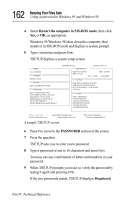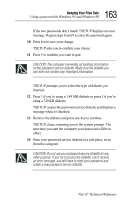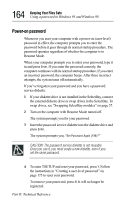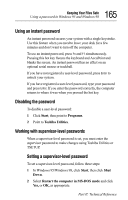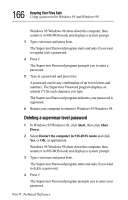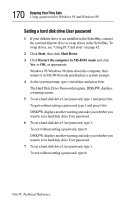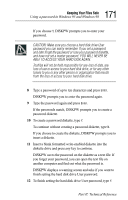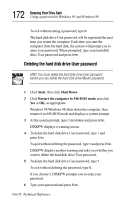Toshiba Tecra 8000 Tecra 8000 Users Guide - Page 191
Setting a hard disk drive password, removed and installed on another computer. This password
 |
View all Toshiba Tecra 8000 manuals
Add to My Manuals
Save this manual to your list of manuals |
Page 191 highlights
167 Keeping Your Files Safe Using a password in Windows 95 and Windows 98 5 Type your password and press Enter. Once again, the Supervisor Password program displays an asterisk (*) for each character you type. The Supervisor Password program indicates that no password is registered. 6 Restart your computer to return to Windows 95/Windows 98. Setting a hard disk drive password Your computer comes with a program preinstalled that lets you set two types of hard disk drive passwords, User and Master. These passwords protect your hard disk as follows: ❖ Setting a hard disk drive User password prevents an unauthorized user from accessing your hard disk, even if it is removed and installed on another computer. This password does not encrypt data on the hard disk. ❖ Setting a hard disk drive Master password lets you bypass the hard disk drive User password and access your hard disk, in case you forget the hard disk drive User password. If you choose to set a hard disk drive Master password, you must set it before you set a hard disk drive User password. HINT: The hard disk drive shipped with your computer may not support the Master password feature. When you attempt to set Master password protection, your computer will alert you that this feature is not supported by your drive. If this happens and you want to establish a Master password for your hard disk, contact your network administrator for instructions. Part II: Technical Reference