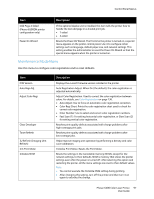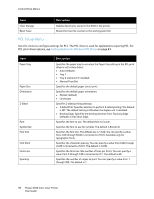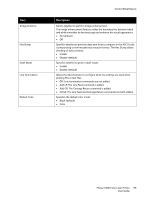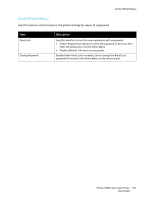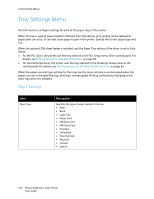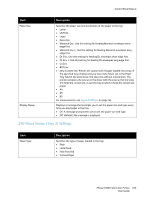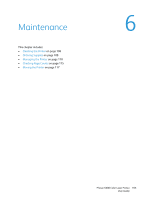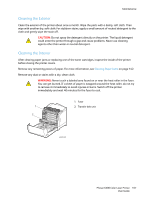Xerox 6500V_N User Guide - Page 102
Tray Settings Menu, Tray 1 Settings
 |
View all Xerox 6500V_N manuals
Add to My Manuals
Save this manual to your list of manuals |
Page 102 highlights
Control Panel Menus Tray Settings Menu Use this menu to configure settings for each of the paper trays in the printer. When the size or type of paper loaded is different from the setting, print quality can be reduced or paper jams can occur. It can also cause paper to jam in the printer. Specify the correct paper type and size. When the optional 250-sheet feeder is installed, and the Paper Tray setting of the driver is set to Auto Select: • For the PCL driver, the printer uses the tray selected in the PCL Setup menu of the control panel. For details, see Printing Options for Windows PCL Driver on page 63. • For the PostScript driver, the printer uses the tray selected in the PostScript Setup menu at the control panel. For details, see Printing Options for Windows PostScript Driver on page 62. When the paper size and type settings for the trays are the same, printing is uninterrupted when the paper runs out in the specified tray, printing is uninterrupted. Printing continues by changing to the other tray when it is installed. Tray 1 Settings Item Paper Type Description Specifies the type of paper loaded in the tray. • Plain • Bond • Light Card • Heavy Card • LW Gloss Card • HW Gloss Card • Envelope • Letterhead • Hole Punched • Recycled • Colored • Special 102 Phaser 6500 Color Laser Printer User Guide