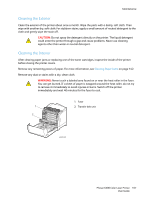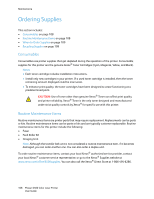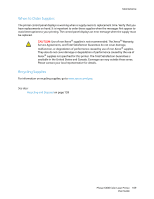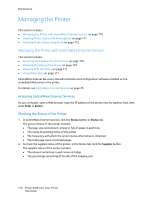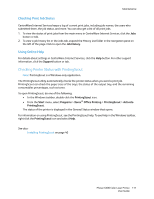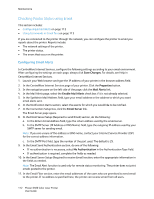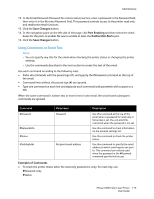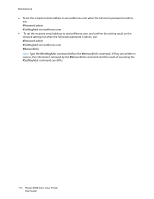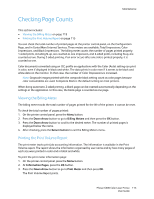Xerox 6500V_N User Guide - Page 111
Checking Printer Status with PrintingScout, Checking Print Job Status, Using Online Help
 |
View all Xerox 6500V_N manuals
Add to My Manuals
Save this manual to your list of manuals |
Page 111 highlights
Maintenance Checking Print Job Status CentreWare Internet Services keeps a log of current print jobs, including job names, the users who submitted them, the job status, and more. You can also get a list of all print jobs. 1. To view the status of print jobs from the main menu in CentreWare Internet Services, click the Jobs button or tab. 2. To view a job history list in the Jobs tab, expand the History List folder in the navigation pane on the left of the page. Click to open the Job History. Using Online Help For details about settings in CentreWare Internet Services, click the Help button. For other support information, click the Support button or tab. Checking Printer Status with PrintingScout Note: PrintingScout is a Windows-only application. The PrintingScout utility automatically checks the printer status when you send a print job. PrintingScout can check the paper sizes of the trays, the status of the output tray, and the remaining consumables percentages, such as toner. To open PrintingScout, do one of the following: • In the Windows taskbar, double-click the PrintingScout icon. • From the Start menu, select Programs > Xerox® Office Printing > PrintingScout > Activate PrintingScout. The status of the printer is displayed in the General Status window that opens. For information on using PrintingScout, see the PrintingScout help. To see Help in the Windows taskbar, right-click the PrintingScout icon and select Help. See also: Installing PrintingScout on page 40 Phaser 6500 Color Laser Printer 111 User Guide