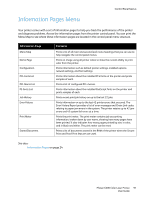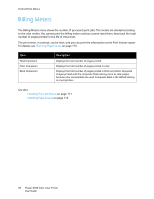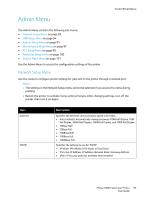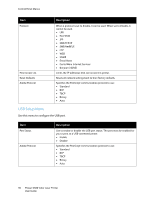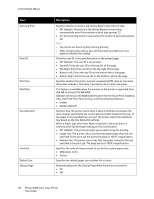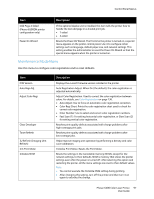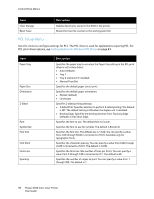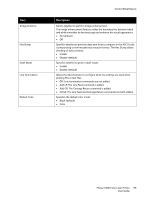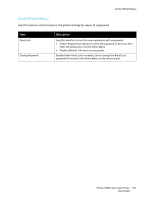Xerox 6500V_N User Guide - Page 96
Description, Jobs, and Proof Print, Form Overlay, and Font Download features.
 |
View all Xerox 6500V_N manuals
Add to My Manuals
Save this manual to your list of manuals |
Page 96 highlights
Control Panel Menus Item Auto Log Print Print ID Print Text RAM Disk Size Mismatch mm/inch Default Size Startup Page Description Specifies whether to print a Job History Report after 22 print jobs. • Off (default): Prevents the Job History Report from printing automatically even if the number of print jobs exceeds 22. • On: Automatically prints a report when the number of print jobs reaches 22. Note: • You cannot set Auto Log Prints during printing. • After changing this setting, turn off the printer and then turn it on again to activate the change. Prints the user ID in the specified place on the printed page. • Off (default): The user ID is not printed. • Top Left: Prints the user ID on the top left of the page. • Top Right: Prints the user ID on the top right of the page. • Bottom Left: Prints the user ID on the bottom left of the page. • Bottom Right: Prints the user ID on the bottom right of the page. Specifies whether the printer outputs unsupported PDL data as text when the printer receives it. Text data is printed on A4 or Letter-size paper. This feature is available when the memory in the printer is expanded from 256 MB to at least 512 MB RAM. Allocates memory to the RAM Disk file system for the Secure Print, Collating Jobs, and Proof Print, Form Overlay, and Font Download features. • Enable • Disable (default) Specifies how the printer reacts when it detects differences between the sizes of paper specified at the control panel and that loaded in the tray. If the paper in the specified tray runs out, the printer selects the substitute tray based on the Size Mismatch settings. When a Paper Type other than None is selected in the print driver, it overwrites the Size Mismatch setting on the control panel. • Off (default): The printer prompts you to select a tray for printing. • Larger Size: The printer uses a tray that has paper larger than the size specified for the print job but prints the page at 100% magnification. • Nearest Size: The printer uses a tray that has paper nearest to the size specified in the print job. The page prints at 100% magnification. Specifies the units of measurement to use for the custom paper sizes: • Millimeters (mm) • Inches Specifies the default paper size as either A4 or Letter. Automatically prints the Startup Page when the printer is turned on. • On • Off 96 Phaser 6500 Color Laser Printer User Guide