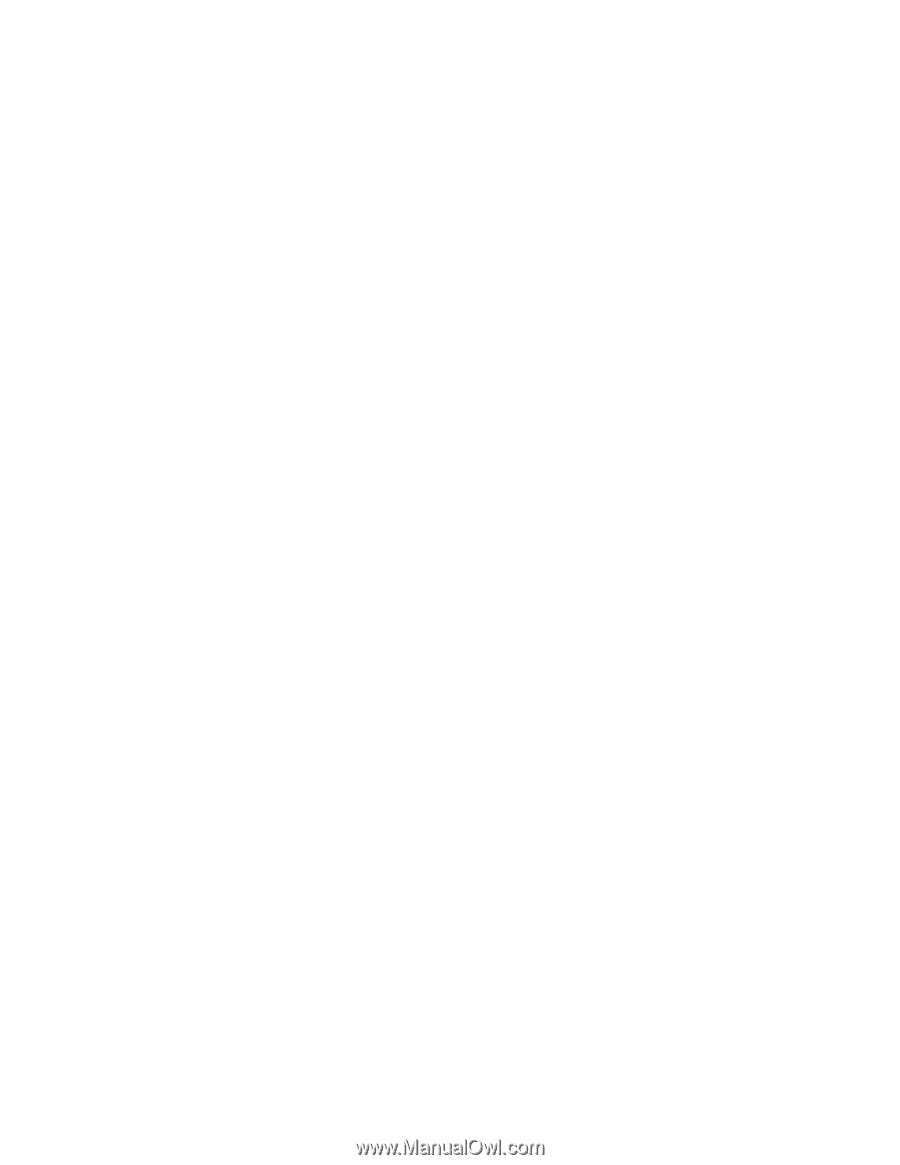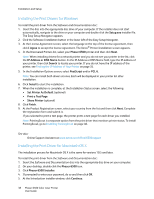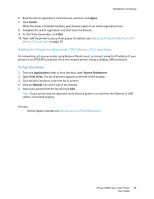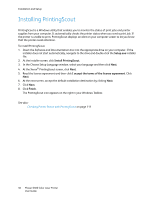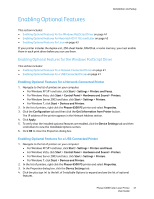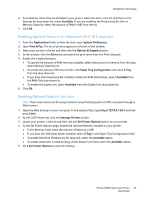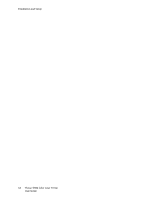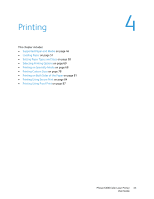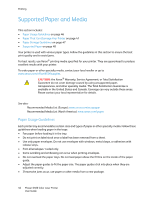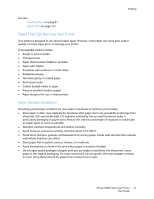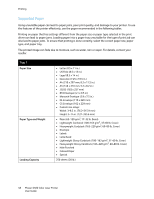Xerox 6500V_N User Guide - Page 43
Enabling Optional Features for Macintosh OS X 10.5 and Later, Enabling Optional Features for Linux
 |
View all Xerox 6500V_N manuals
Add to My Manuals
Save this manual to your list of manuals |
Page 43 highlights
Installation and Setup 4. To enable the items that are installed in your printer, select the item in the list and then, in the Settings for drop-down list, select Available. If you are enabling the Productivity Kit, then in Memory Capacity, select the amount of RAM in MB from the list. 5. Click OK. Enabling Optional Features for Macintosh OS X 10.5 and Later 1. From the Applications folder or from the dock, open System Preferences. 2. Open Print & Fax. The list of printers appears on the left of the window. 3. Select your printer in the list and then click the Options & Supplies button. 4. In the window, click the Driver tab and select the print driver from the Print Using list. 5. Enable the installed features: • To specify the amount of RAM memory available, select the amount of memory from the dropdown Memory Capacity list. • To enable the optional 250-sheet feeder, click Paper Tray Configuration and select 2-Tray from the drop-down list. • If you have the Productivity Kit installed, enable the RAM Disk feature. Select Available from the RAM Disk drop-down list. • To enable the duplex unit, select Available from the Duplex Unit drop-down list. 6. Click OK. Enabling Optional Features for Linux Note: These instructions are for using Common Linux Printing System (CUPS), accessed through a Web browser. 1. Open the Web browser on your computer. In the address field, type http://127.0.0.1:631 and then press Enter. 2. At the CUPS Home tab, click the Manage Printers button. 3. Locate your printer in the list and then click the Set Printer Options button for your printer. 4. At the Set Printer Options page, enable the optional features installed on your printer: • In the Memory field, select the amount of Memory in MB. • If you have the 250-sheet feeder installed, select 2-Tray in the Paper Tray Configuration field. • To enable RAM Disk (Productivity Kit required), select the Available option. • To enable automatic 2-sided printing, at the Duplex Unit field, select the Available option. 5. Click Set Printer Options to save the settings. Phaser 6500 Color Laser Printer 43 User Guide