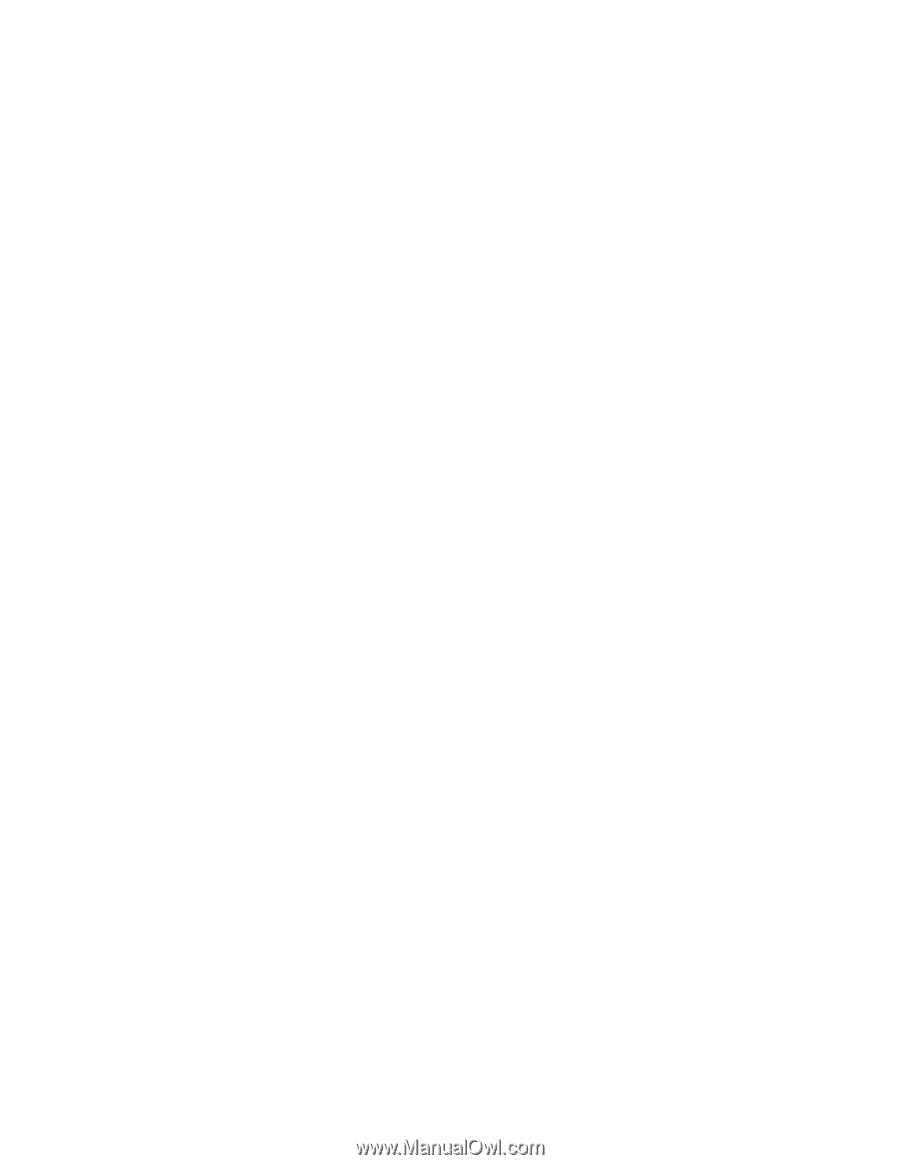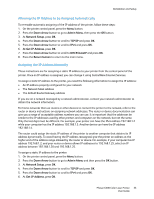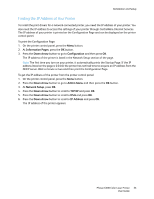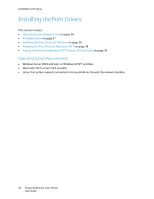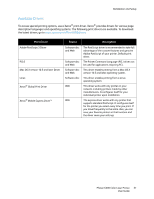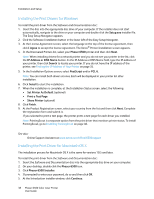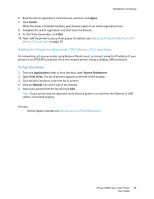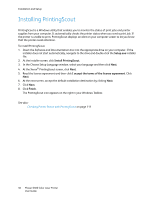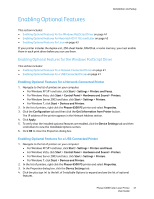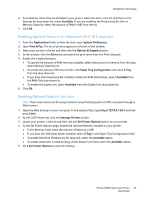Xerox 6500V_N User Guide - Page 38
Installing the Print Drivers for Windows, IP Address or DNS Name
 |
View all Xerox 6500V_N manuals
Add to My Manuals
Save this manual to your list of manuals |
Page 38 highlights
Installation and Setup Installing the Print Drivers for Windows To install the print driver from the Software and Documentation disc: 1. Insert the disc into the appropriate disc drive of your computer. If the installer does not start automatically, navigate to the drive on your computer and double-click the Setup.exe installer file. The Easy Setup Navigator appears. 2. Click the Software Installation button in the lower left of the Easy Setup Navigator. 3. At the License Agreement screen, select the language at the top of the license agreement, then click I Agree to accept the license agreement. The Xerox® Printer Installation screen appears. 4. In the Discovered Printers list, select your Phaser 6500 printer and then click Next. Note: When installing drivers for a network printer and you do not see your printer in the list, click the IP Address or DNS Name button. In the IP Address or DNS Name field, type the IP address of your printer, then click Search to locate your printer. If you do not have the IP address of the printer, see Finding the IP Address of Your Printer on page 35. 5. In the Installation Options screen, select PostScript and/or PCL 6. Note: You can install both drivers at once. Each will be displayed in your printer list after installation. 6. Click Install to start the installation. 7. When the installation is complete, at the Installation Status screen, select the following: • Set Printer As Default (optional) • Print a Test Page • Share Printer (optional) 8. Click Finish. 9. At the Product Registration screen, select your country from the list and then click Next. Complete the registration form and submit it. If you selected to print a test page, the printer prints a test page for each driver you installed. Note: PrintingScout is a separate option from the print driver that monitors printer status. To install PrintingScout, go to Installing PrintingScout on page 40. See also: Online Support Assistant at www.xerox.com/office/6500support Installing the Print Driver for Macintosh OS X The installation process for Macintosh OS X is the same for versions 10.5 and later. To install the print driver from the Software and Documentation disc: 1. Insert the Software and Documentation disc into the appropriate disc drive on your computer. 2. On your desktop, double-click the Phaser 6500 icon. 3. Click Phaser 6500 Installer. 4. If prompted to enter your password, do so and then click OK. 5. At the Introduction installer window, click Continue. 38 Phaser 6500 Color Laser Printer User Guide