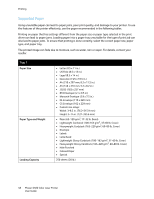Xerox 6500V_N User Guide - Page 53
Loading Paper in the Manual Feed Slot, Lightweight Glossy Cardstock Coated 2 and Coated 3
 |
View all Xerox 6500V_N manuals
Add to My Manuals
Save this manual to your list of manuals |
Page 53 highlights
4. Insert all paper face up and top edge at the front of the paper tray. Notes: • Do not force the paper into the tray. • Be careful not to bend the paper. Printing p6500-009 p6500-010 5. Slide the paper width guides until they rest lightly against the edge of the paper stack. 6. Insert the tray back into the printer until it stops. CAUTION: Be careful not to use excessive force on the tray. Doing so could damage the printer. See also: Setting Paper Types and Sizes on page 58 Loading Paper in the Manual Feed Slot Use the manual feed slot for a wide range of media including: • Plain Paper • Letterhead • Lightweight Cardstock • Heavyweight Cardstock • Lightweight Glossy Cardstock (Coated 2 and Coated 3) • Heavyweight Glossy Cardstock • Colored Paper • Labels • Envelopes • Special For a more complete list of paper types and sizes usable in the Manual Feed Slot, see Supported Paper on page 48. To avoid problems during printing, follow these guidelines: • Use several sheets of the paper only when adjusting the paper width guides. • Holding the paper on both sides, slowly and evenly insert the paper into the printer. • If the paper looks skewed after the printer pulls it in, gently remove the paper and reseat it. Then press the OK button or wait for the automatic calibration to start. Phaser 6500 Color Laser Printer 53 User Guide