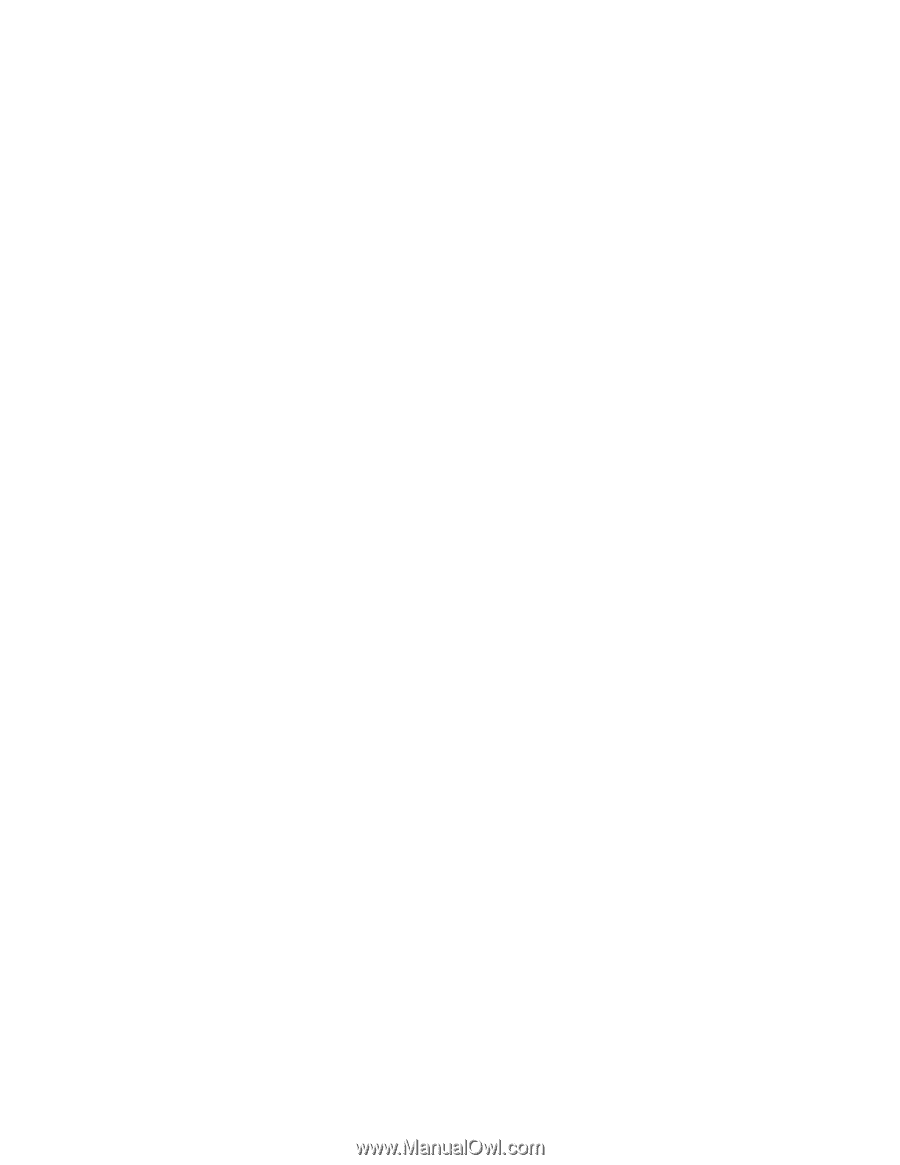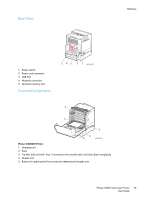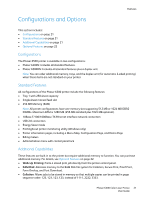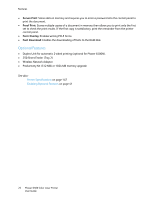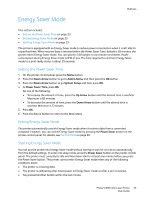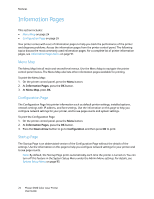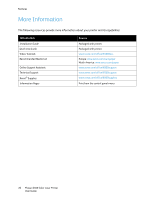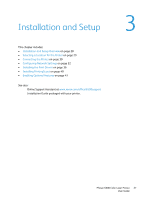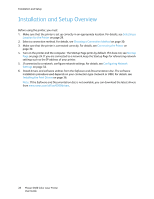Xerox 6500V_N User Guide - Page 24
Information s, Menu Map, Configuration Startup
 |
View all Xerox 6500V_N manuals
Add to My Manuals
Save this manual to your list of manuals |
Page 24 highlights
Features Information Pages This section includes: • Menu Map on page 24 • Configuration Page on page 24 Your printer comes with a set of information pages to help you track the performance of the printer and diagnose problems. Access the information pages from the printer control panel. The following topics discuss the most commonly used information pages. For a complete list of printer information pages, see Information Pages Menu on page 91. Menu Map The Menu Map lists all main and second-level menus. Use the Menu Map to navigate the printer control panel menus. The Menu Map also lists other information pages available for printing. To print the Menu Map: 1. On the printer control panel, press the Menu button. 2. At Information Pages, press the OK button. 3. At Menu Map, press OK. Configuration Page The Configuration Page lists printer information such as default printer settings, installed options, network settings with IP address, and font settings. Use the information on this page to help you configure network settings for your printer, and to see page counts and system settings. To print the Configuration Page: 1. On the printer control panel, press the Menu button. 2. At Information Pages, press the OK button. 3. Press the Down Arrow button to go to Configuration and then press OK to print. Startup Page The Startup Page is an abbreviated version of the Configuration Page without the details of the settings. Use the information on this page to help you configure network settings for your printer and to see page counts. Note: By default, the Startup Page prints automatically each time the printer is turned on. You can turn off this feature in the System Setup Menu under the Admin Menu settings. For details, see System Setup Menu on page 95. 24 Phaser 6500 Color Laser Printer User Guide