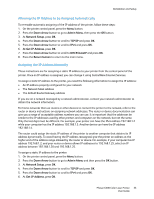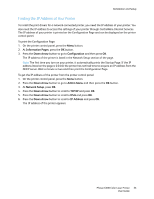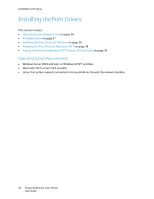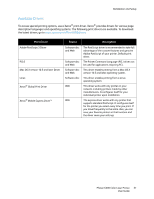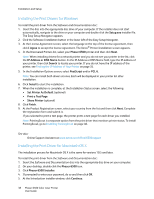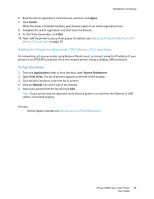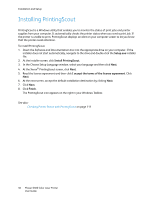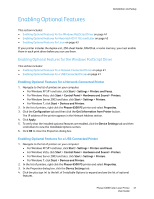Xerox 6500V_N User Guide - Page 37
Available Drivers, Print Driver, Source, Description
 |
View all Xerox 6500V_N manuals
Add to My Manuals
Save this manual to your list of manuals |
Page 37 highlights
Installation and Setup Available Drivers To access special printing options, use a Xerox® print driver. Xerox® provides drivers for various page description languages and operating systems. The following print drivers are available. To download the latest drivers, go to www.xerox.com/office/6500drivers. Print Driver Adobe PostScript 3 Driver PCL6 Mac OS X version 10.5 and later Driver Linux Xerox® Global Print Driver Xerox® Mobile Express Driver™ Source Software disc and Web Software disc and Web Software disc and Web Software disc Web Web Description The PostScript driver is recommended to take full advantage of the custom features and genuine Adobe PostScript of your printer. Default print driver. The Printer Command Language (PCL) driver can be used for applications requiring PCL. This driver enables printing from a Mac OS X version 10.5 and later operating system. This driver enables printing from a Linux operating system. This driver works with any printer on your network, including printers made by other manufacturers. It configures itself for your individual printer upon installation The express driver works with any printer that supports standard PostScript. It configures itself for the printer you select every time you print. If you travel frequently to the same sites, you can save your favorite printers in that location and the driver saves your settings. Phaser 6500 Color Laser Printer 37 User Guide