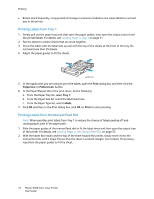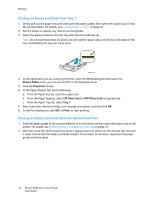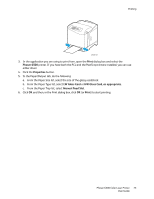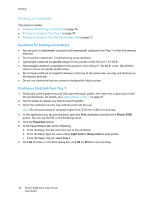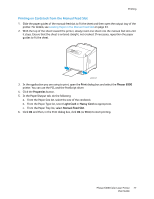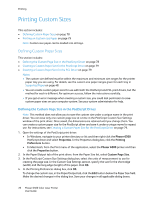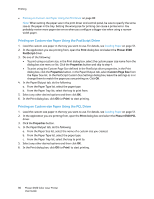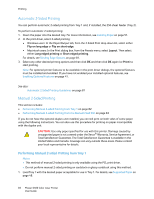Xerox 6500V_N User Guide - Page 77
Printing on Cardstock from the Manual Feed Slot, Print, Phaser 6500, Properties, Light Card
 |
View all Xerox 6500V_N manuals
Add to My Manuals
Save this manual to your list of manuals |
Page 77 highlights
Printing Printing on Cardstock from the Manual Feed Slot 1. Slide the paper guides of the manual feed slot to fit the sheet and then open the output tray of the printer. For details, see Loading Paper in the Manual Feed Slot on page 53. 2. With the top of the sheet toward the printer, slowly insert one sheet into the manual feel slot until it stops. Ensure that the sheet is entered straight, not crooked. If necessary, reposition the paper guides to fit the sheet. p6500-021 3. In the application you are using to print, open the Print dialog box and select the Phaser 6500 printer. You can use the PCL and the PostScript driver. 4. Click the Properties button. 5. In the Paper/Output tab, do the following: a. From the Paper Size list, select the size of the cardstock. b. From the Paper Type list, select Light Card or Heavy Card as appropriate. c. From the Paper Tray list, select Manual Feed Slot. 6. Click OK and then, in the Print dialog box, click OK (or Print) to start printing. Phaser 6500 Color Laser Printer 77 User Guide