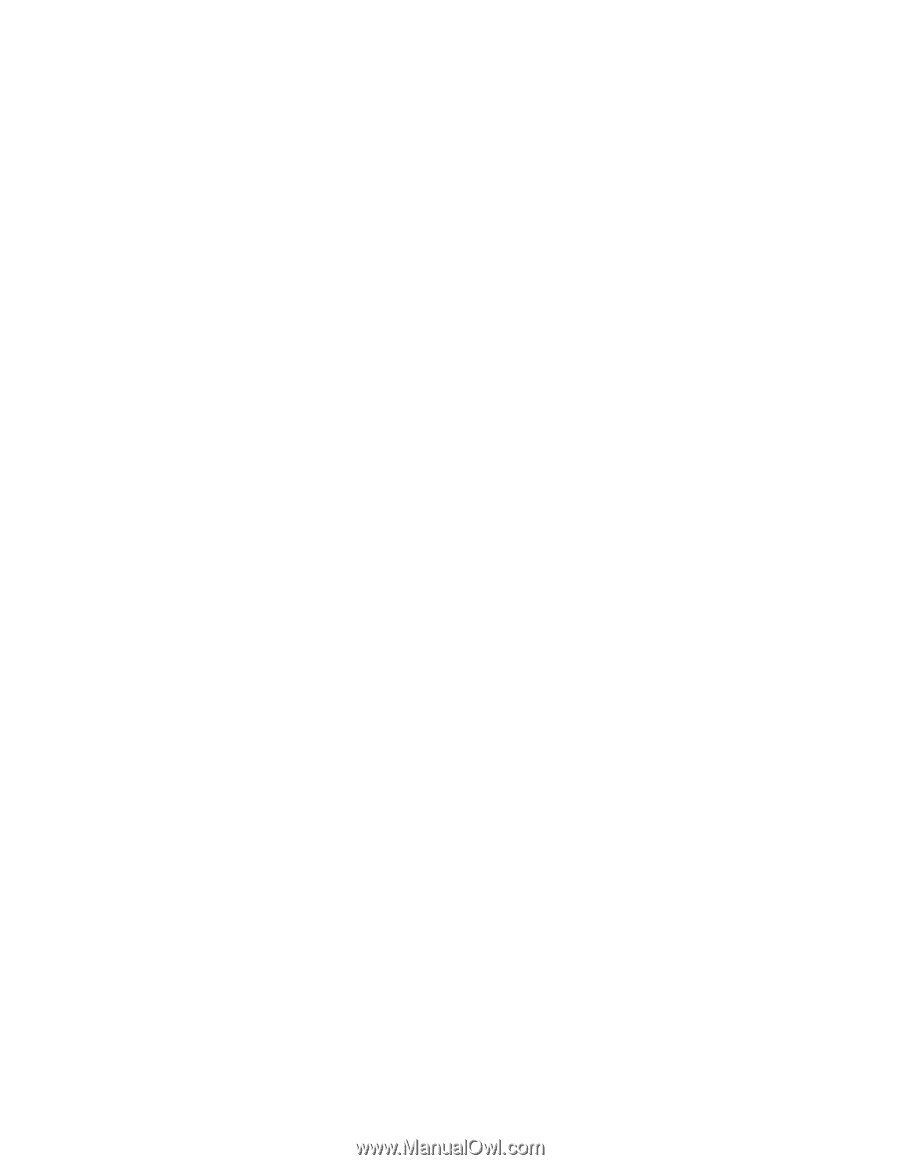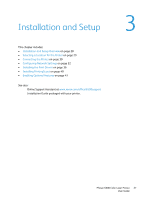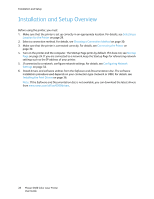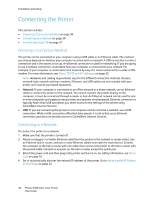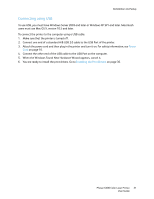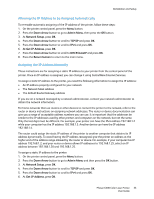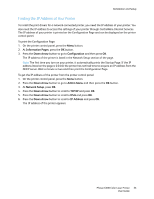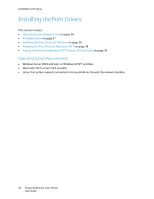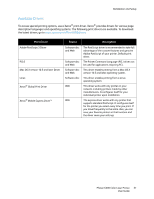Xerox 6500V_N User Guide - Page 32
Configuring Network Settings, About TCP/IP and IP Addresses, Assigning the IP Address of the Printer
 |
View all Xerox 6500V_N manuals
Add to My Manuals
Save this manual to your list of manuals |
Page 32 highlights
Installation and Setup Configuring Network Settings This section includes: • About TCP/IP and IP Addresses on page 32 • Assigning the IP Address of the Printer on page 32 • Changing the IP Address Using CentreWare Internet Services on page 34 • Finding the IP Address of Your Printer on page 35 Note: These instructions apply to the printer when it is connected to a network. If you have a USB connection to the printer, you can skip this section. About TCP/IP and IP Addresses Computers and printers primarily use TCP/IP protocols to communicate over an Ethernet network. Generally, Macintosh computers use either TCP/IP or the Bonjour protocol to communicate with a network printer. For Macintosh OS X systems, TCP/IP is preferred. Unlike TCP/IP, however, Bonjour does not require printers or computers to have IP addresses. With TCP/IP protocols, each printer and computer must have a unique IP address. Many networks and Cable and DSL routers have a Dynamic Host Configuration Protocol (DHCP) server. A DHCP server automatically assigns an IP address to every computer and printer on the network that is configured to use DHCP. If you use a Cable or DSL router, see the documentation for your router for information on IP addressing. Assigning the IP Address of the Printer This section includes: • Allowing the IP Address to be Assigned Automatically on page 33 • Assigning the IP Address Manually on page 33 • Changing the IP Address Using CentreWare Internet Services on page 34 By default, the printer is set to acquire an IP address from the network server using DHCP. Network addresses assigned by DHCP are temporary, however. After a specified time, the network could assign a new IP address to the printer. You can experience connectivity issues if the print driver is set to an IP address that changes periodically. To avoid problems, or if your network administrator requires a static IP address for the printer, you can assign the IP address to the printer. For details, see Assigning the IP Address Manually on page 33. Note: You can view the IP address of your printer from either the Startup Page, Configuration Page, or the printer control panel. For details, see Finding the IP Address of Your Printer on page 35. 32 Phaser 6500 Color Laser Printer User Guide