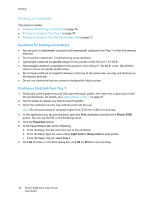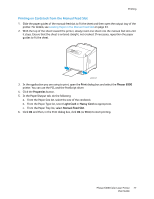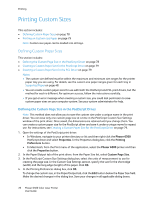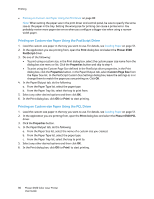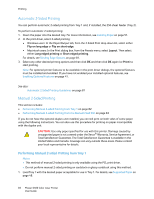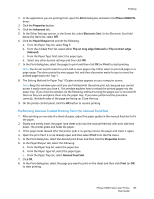Xerox 6500V_N User Guide - Page 81
Printing on Both Sides of the Paper, Automatic 2-Sided Printing Guidelines, Binding Edge Options
 |
View all Xerox 6500V_N manuals
Add to My Manuals
Save this manual to your list of manuals |
Page 81 highlights
Printing Printing on Both Sides of the Paper This section includes: • Automatic 2-Sided Printing Guidelines on page 81 • Binding Edge Options on page 81 • Automatic 2-Sided Printing on page 82 • Manual 2-Sided Printing on page 82 Note: Automatic 2-sided printing is available for the Phaser 6500DN printer configuration. Manual 2-sided printing using Tray 1 is available for both Phaser 6500 configurations. The PCL 6 print driver for Windows is the only one that supports manual 2-sided printing. For details, see Performing Manual 2-sided Printing from Tray 1 on page 82. However, you can use the manual feed slot to print 2-sided pages one sheet at a time using the PostScript driver. For details, see Performing Manual 2-sided Printing from the Manual Feed Slot on page 83. Automatic 2-Sided Printing Guidelines Before printing a 2-sided document, verify that the paper is a supported size for the tray. For a list of supported sizes, see Supported Paper on page 48. Do not use the following media for automatic 2-sided printing: • Transparencies • Envelopes • Labels • Any die-cut specialty media, such as business cards • Cardstock • Glossy cardstock Binding Edge Options When you use the print driver to select 2-sided printing, you also select the binding edge. The binding edge determines how the pages turn. The actual outcome depends on the orientation (portrait or landscape) of images on the page, as shown in the following illustrations. Portrait Landscape Flip on Long Edge Flip on Short Edge Flip on Long Edge Flip on Short Edge Phaser 6500 Color Laser Printer 81 User Guide