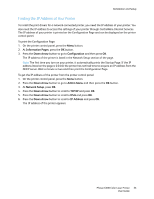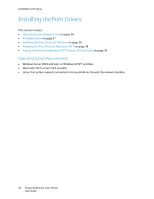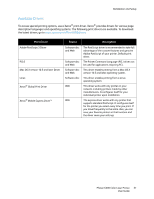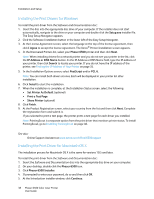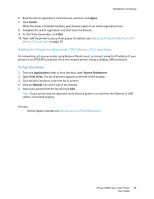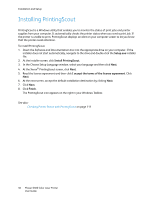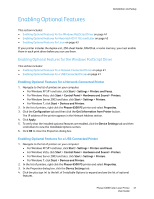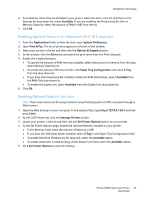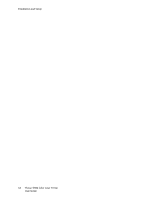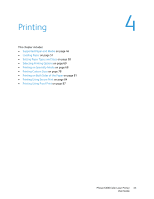Xerox 6500V_N User Guide - Page 40
Installing PrintingScout
 |
View all Xerox 6500V_N manuals
Add to My Manuals
Save this manual to your list of manuals |
Page 40 highlights
Installation and Setup Installing PrintingScout PrintingScout is a Windows utility that enables you to monitor the status of print jobs and printer supplies from your computer. It automatically checks the printer status when you send a print job. If the printer is unable to print, PrintingScout displays an alert on your computer screen to let you know that the printer needs attention. To install PrintingScout: 1. Insert the Software and Documentation disc into the appropriate drive on your computer. If the installer does not start automatically, navigate to the drive and double-click the Setup.exe installer file. 2. At the installer screen, click Install PrintingScout. 3. In the Choose Setup Language window, select your language and then click Next. 4. At the Xerox® PrintingScout screen, click Next. 5. Read the license agreement and then click I accept the terms of the license agreement. Click Next. 6. At the next screen, accept the default installation destination by clicking Next. 7. Click Next. 8. Click Finish. The PrintingScout icon appears on the right in your Windows Taskbar. See also: Checking Printer Status with PrintingScout on page 111 40 Phaser 6500 Color Laser Printer User Guide