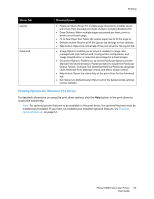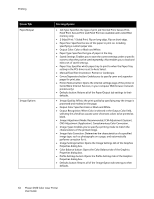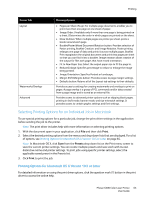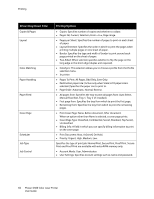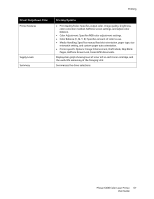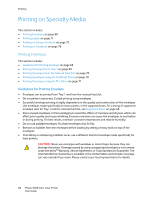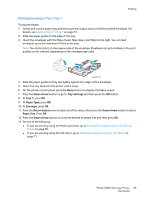Xerox 6500V_N User Guide - Page 64
Driver Tab, Printing Option, Proof Print. Secure Print and Proof Print are available with extra RAM
 |
View all Xerox 6500V_N manuals
Add to My Manuals
Save this manual to your list of manuals |
Page 64 highlights
Printing Driver Tab Paper/Output Image Options Printing Option • Job Type: Specifies the type of print job: Normal Print, Secure Print, Proof Print. Secure Print and Proof Print are available with extra RAM memory only. • 2-Sided Print: 1-Sided Print, Flip on long edge, Flip on short edge. • Paper Size: Specifies the size of the paper to print on, including specifying a custom paper size. • Output Color: Color or Black and White. • Paper Type: Specifies the type of paper in the tray. • Saved Settings: Enables you to save the current settings under a specific name so that they can be used repeatedly. Also enables you to load and edit a set of saved settings. • Paper Tray: Specifies which paper tray to print to when the Paper Tray setting in the PCL driver is set to Auto Select. • Manual Feed Slot Orientation: Portrait or Landscape. • Covers/Separators button: Enables you to specify cover and separator pages for print jobs. • Printer Status button: Opens the internal settings page of the printer in CentreWare Internet Services, in your computer Web browser (network printers only). • Defaults button: Returns all of the Paper/Output tab settings to their defaults. • Image Quality: Affects the print quality by specifying way the image is processed and marked on the page. • Output Color: Specifies Color or Black and White. • Output Recognition: When Color is selected in the Output Color field, selecting this check box causes some chromatic colors to be printed as black. • Image Adjustment Mode: Recommended, ICM Adjustment (System), CMS Adjustment (Application), Complementary Color Conversion. • Image Types: Enables you to specify a printing mode to match the characteristics of the printed image. • Image Auto Correction: Determines the characteristics of a specified image type, such as photographs on a page, and automatically performs correction for it. • Image Settings button: Opens the Image Settings tab of the Graphics Properties dialog box. • Color Balance button: Opens the Color Balance tab of the Graphics Properties dialog box. • Profile Settings button: Opens the Profile Settings tab of the Graphics Properties dialog box. • Defaults button: Returns all of the Image Option tab settings to their defaults. 64 Phaser 6500 Color Laser Printer User Guide