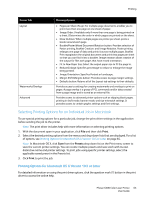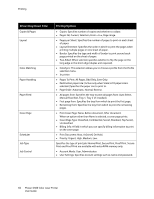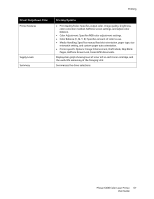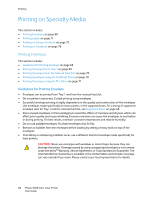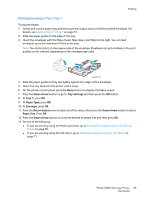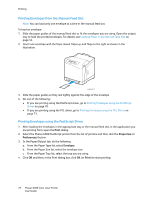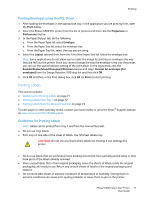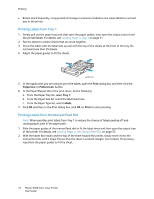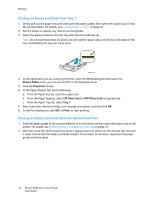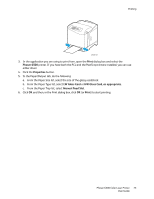Xerox 6500V_N User Guide - Page 70
Printing Envelopes from the Manual Feed Slot, Printing Envelopes using the PostScript Driver
 |
View all Xerox 6500V_N manuals
Add to My Manuals
Save this manual to your list of manuals |
Page 70 highlights
Printing Printing Envelopes from the Manual Feed Slot Note: You can load only one envelope at a time in the manual feed slot. To load an envelope: 1. Slide the paper guides of the manual feed slot to fit the envelopes you are using. Open the output tray to hold the printed envelopes. For details, see Loading Paper in the Manual Feed Slot on page 53. 2. Insert one envelope with the flaps closed, flaps up, and flaps to the right as shown in the illustration. p6500-017 3. Slide the paper guides so they rest lightly against the edge of the envelope. 4. Do one of the following: • If you are printing using the PostScript driver, go to Printing Envelopes using the PostScript Driver on page 70. • If you are printing using the PCL driver, go to Printing Envelopes using the PCL Driver on page 71. Printing Envelopes using the PostScript Driver 1. After loading the envelopes in the appropriate tray or the manual feed slot, in the application you are printing from, open the Print dialog. 2. Select the Phaser 6500 PostScript printer from the list of printers and then click the Properties (or Preferences) button. 3. In the Paper/Output tab, do the following: a. From the Paper Type list, select Envelope. b. From the Paper Size list, select the envelope size. c. From the Paper Tray list, select the tray you are using. 4. Click OK and then, in the Print dialog box, click OK (or Print) to start printing. 70 Phaser 6500 Color Laser Printer User Guide