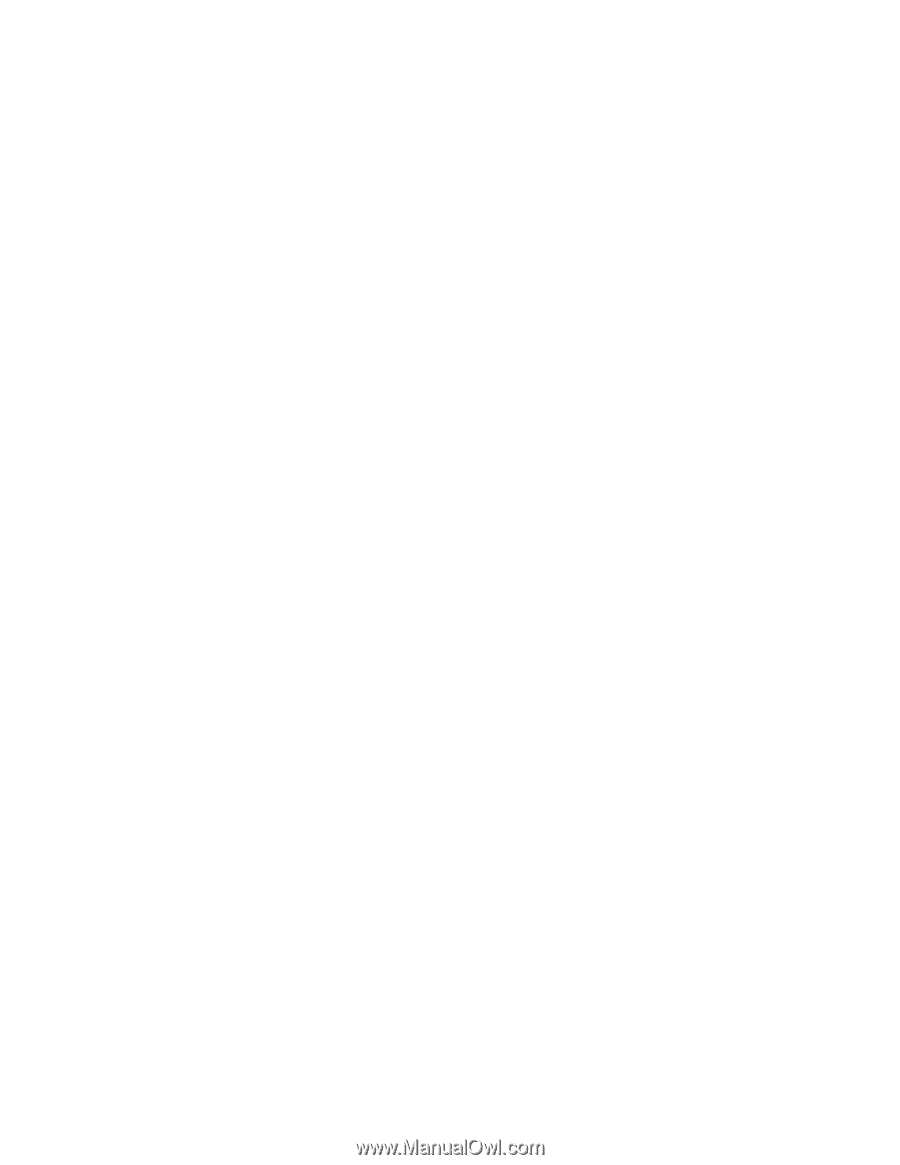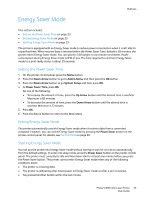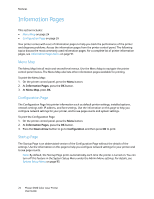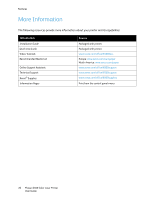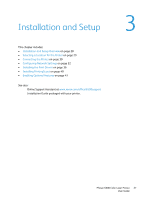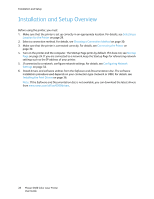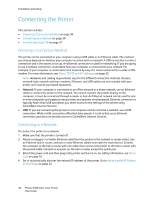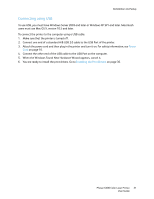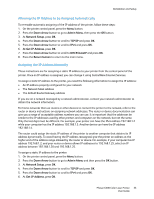Xerox 6500V_N User Guide - Page 28
Installation and Setup Overview
 |
View all Xerox 6500V_N manuals
Add to My Manuals
Save this manual to your list of manuals |
Page 28 highlights
Installation and Setup Installation and Setup Overview Before using the printer, you must: 1. Make sure that the printer is set up correctly in an appropriate location. For details, see Selecting a Location for the Printer on page 29. 2. Select a connection method. For details, see Choosing a Connection Method on page 30. 3. Make sure that the printer is connected correctly. For details, see Connecting the Printer on page 30. 4. Turn on the printer and the computer. The Startup Page prints by default. If it does not, see Startup Page on page 24. If you are connected to a network, keep the Startup Page for referencing network settings such as the IP address of your printer. 5. If connected to a network, configure network settings. For details, see Configuring Network Settings on page 32. 6. Install drivers and software utilities from the Software and Documentation disc. The software installation procedure used depends on your connection type (network or USB). For details, see Installing the Print Drivers on page 36. Note: If the Software and Documentation disc is not available, you can download the latest drivers from www.xerox.com/office/6500drivers. 28 Phaser 6500 Color Laser Printer User Guide