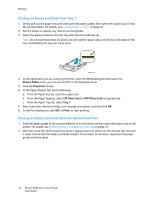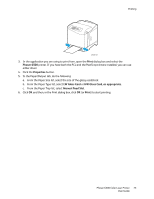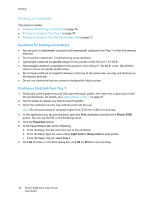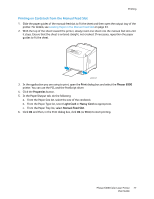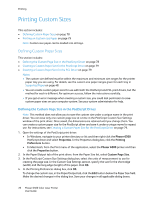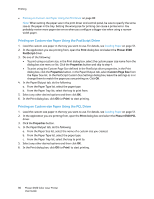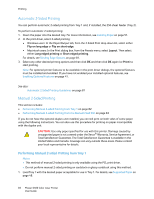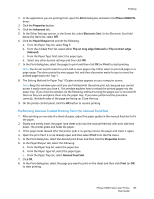Xerox 6500V_N User Guide - Page 79
Printing on Custom-size Paper, Creating a Custom Paper Size for the PostScript Driver
 |
View all Xerox 6500V_N manuals
Add to My Manuals
Save this manual to your list of manuals |
Page 79 highlights
Printing Creating a Custom Paper Size for the PostScript Driver Note: This method allows you to create and save a custom paper size under a unique name for use with the PostScript driver. You can create as many custom sizes as your printer trays can handle. 1. In Windows, navigate to your printer directory or list. In the Printers and Faxes folder, click the File menu and select Server Properties. The Print Server Properties dialog box appears. 2. In the Forms tab, select the Create a new form check box. 3. In the Form name field, type a name for your custom size. Overwrite the name that appears in the field. 4. In the Form description section, select the units of measurement to use for the paper size, then define the width and height and printer margins. 5. Click the Save Form button and then click Close. The custom size is available as an option in the Print dialog box of most applications when you select the Phaser 6500 PostScript driver. The exact location varies with the application. Creating a Custom Paper Size for the PCL Driver Notes: • The PCL print driver is available for Windows only. • Custom paper sizes created in the PCL driver become available in the Paper Size list on the Paper/Output tab of the print driver. It is also available in the Print dialog box of most applications. The exact location varies with the application. 1. Navigate to your printer directory or list and then right-click the Phaser 6500 PCL driver and select Properties. 2. In the Properties dialog box, click the Configuration tab. 3. At the bottom of the Configuration tab, click the Custom Paper Size button. The Custom Paper Size dialog box opens. 4. In the Units section, select the units of measurement to use for defining the page size. 5. In the Short Edge field, specify the width of the page. In the Long Edge field, specify the length of the page. 6. To save this custom size, select the Name Paper Size check box then type a name for this custom size in the Paper Name field. 7. Click OK. 8. In the Properties dialog box of the driver, click OK. The custom size is available as an option in the Print dialog box of most applications when you select the Phaser 6500 PCL driver. The custom size is also available in the Paper Size field, in the Paper/Output tab of the PCL driver. Printing on Custom-size Paper This section includes: • Printing on Custom-size Paper Using the PostScript Driver on page 80 Phaser 6500 Color Laser Printer 79 User Guide