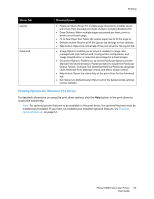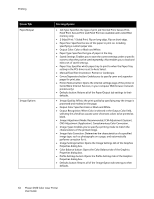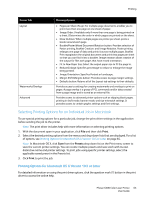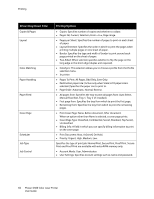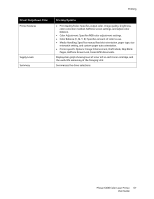Xerox 6500V_N User Guide - Page 62
Printing Options for Windows PostScript Driver, Driver Tab, Printing Option
 |
View all Xerox 6500V_N manuals
Add to My Manuals
Save this manual to your list of manuals |
Page 62 highlights
Printing Printing Options for Windows PostScript Driver For detailed information on using the print driver options, click the Help button in the print driver boxes to access the driver online help. Note: For optional printer features to be available in the print driver, the optional features must be installed and enabled. If you have not enabled your installed optional features, see Enabling Optional Features on page 41. Driver Tab Paper/Output Image Options Printing Option • Job Type: Specifies the type of print job: Normal Print, Secure Print, Proof Print. and Proof Print available with extra RAM memory only. • 2-Sided Print: 1-Sided Print, Flip on long edge, Flip on short edge. • Paper Size: Specifies the size of the paper to print on, including specifying a custom paper size. • Paper Tray: Specifies which paper tray to print to when the Paper Tray setting in the PostScript print driver is set to Auto Select. • Paper Type: Specifies the type of paper in the tray. • Image Orientation: Portrait or Landscape. • Output Color: Color or Black and White. • Saved Settings: Enables you to save the current settings under a specific name so that they can be used repeatedly. Also enables you to load and edit a set of saved settings. • Printer Status button: Opens the internal settings page of the printer in CentreWare Internet Services, in your computer Web browser for network printers only. • Defaults button: Returns all of the Paper/Output tab settings to their defaults. • Default All button: Returns all settings in the Properties dialog of the printer to their defaults. • Help button: Opens the online help of the print driver for the Paper/Output tab. • Image Quality: Affects the quality of the print by specifying the speed at which the page prints. • Brightness: Makes the printed image or page darker or lighter. • Color Correction: Specifies how color is applied to printed images, text, and photographs. • Color Balance button: Enables you to specify the density of each color used for printing. • Defaults button: Returns all of the Image Options tab settings to their defaults. • Help button: Opens the online help of the print driver for the Image Options tab. 62 Phaser 6500 Color Laser Printer User Guide