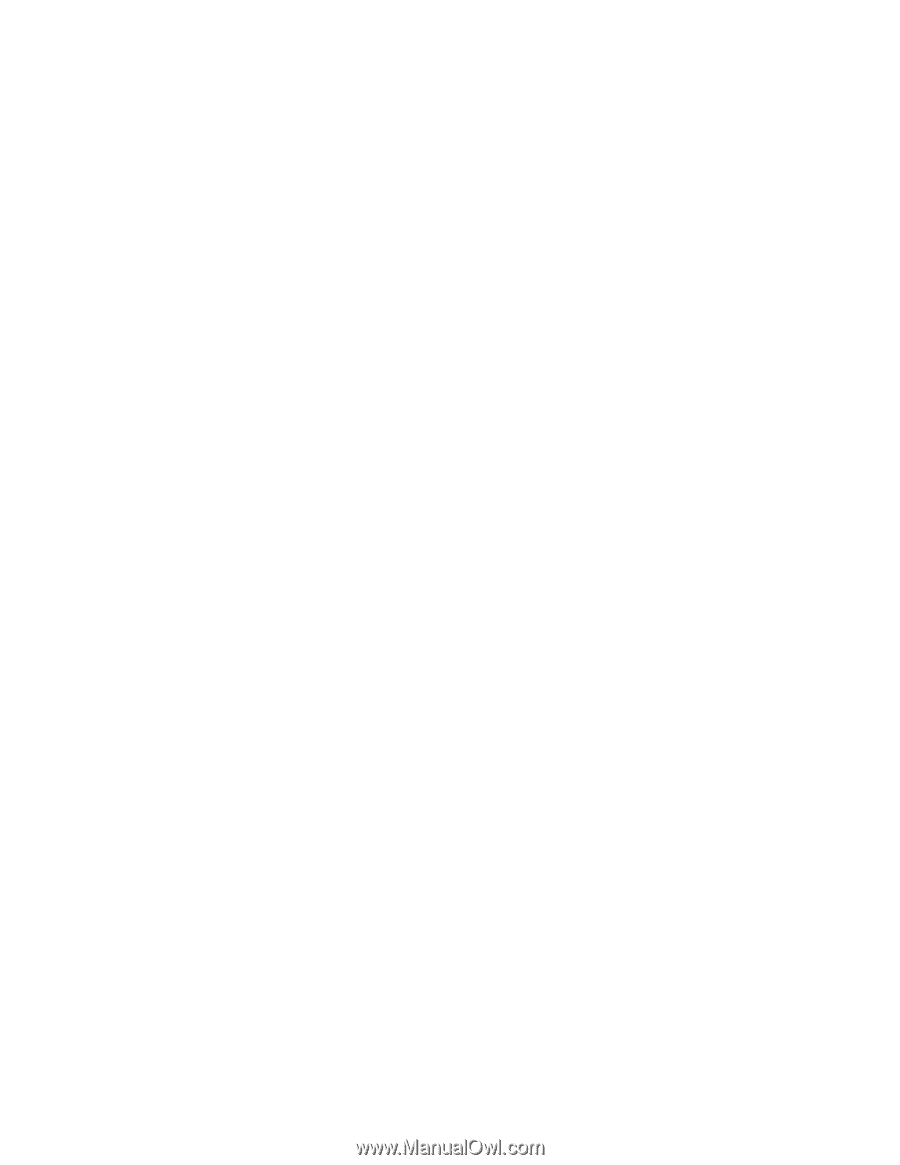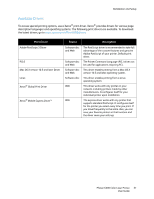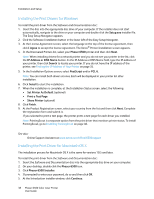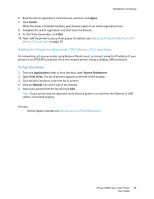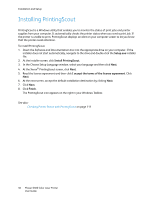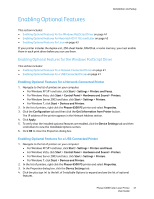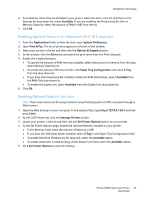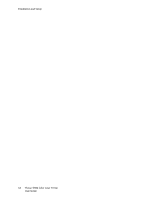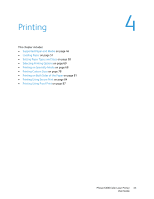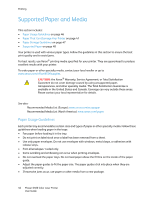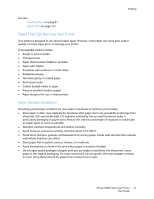Xerox 6500V_N User Guide - Page 42
Enabling Optional Features for the Windows PCL Driver
 |
View all Xerox 6500V_N manuals
Add to My Manuals
Save this manual to your list of manuals |
Page 42 highlights
Installation and Setup 5. Enable the installed features: • To specify the amount of RAM memory available, click Memory and then select the amount of memory from the drop-down list. • To enable the 250-sheet feeder, click Paper Tray Configuration and select 2-Tray from the drop-down list. • If you have the Productivity Kit installed, enable the RAM Disk feature. Click RAM Disk and select Available from the list. • To enable the duplex unit, click Duplex Unit and select Available from the drop-down list. 6. Click OK. Enabling Optional Features for the Windows PCL Driver This section includes: • Enabling Optional Features for a Network-Connected Printer on page 41 • Enabling Optional Features for a USB Connected Printer on page 41 Enabling Optional Features for a Network-Connected Printer 1. Navigate to the list of printers on your computer: • For Windows XP SP1 and later, click Start > Settings > Printers and Faxes. • For Windows Vista, click Start > Control Panel > Hardware and Sound > Printers. • For Windows Server 2003 and later, click Start > Settings > Printers. • For Windows 7, click Start > Devices and Printers. 2. In the list of printers, right-click the Phaser 6500 PCL printer and select Properties. 3. In the Properties dialog box, click the Options tab. 4. Click the Get Information from Printer button. The IP address of the printer appears in the Network Address section. The installed optional features appear as Available in the Items list. The amount of memory installed appears in the Memory Capacity field. 5. Click OK. Enabling Optional Features for a USB Cable-Connected Printer 1. Navigate to the list of printers on your computer: • For Windows XP SP1 and later, click Start > Settings > Printers and Faxes. • For Windows Vista, click Start > Control Panel > Hardware and Sound > Printers. • For Windows Server 2003 and later, click Start > Settings > Printers. • For Windows 7, click Start > Devices and Printers. 2. In the list of printers, right-click the Phaser 6500 PCL printer and select Properties. 3. In the Properties dialog box, click the Options tab. The Items box lists the printer options. To the right of each item is the status, either Available or Not Available or, for Memory Capacity, the amount of RAM in MB. 42 Phaser 6500 Color Laser Printer User Guide