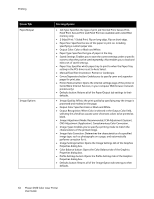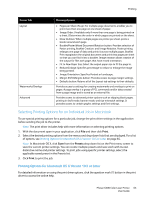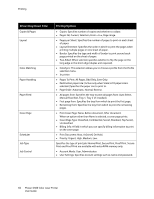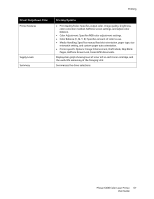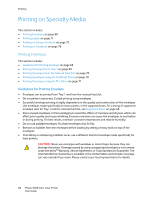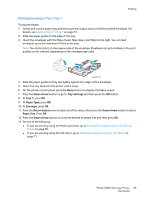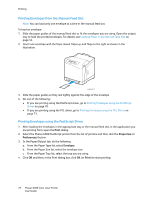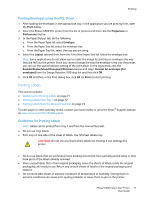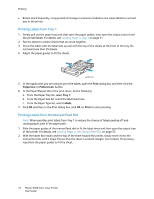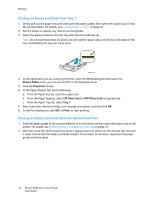Xerox 6500V_N User Guide - Page 69
Printing Envelopes from Tray 1, Down Arrow, Tray Settings, Tray 1, Paper Type, Envelope, Return button
 |
View all Xerox 6500V_N manuals
Add to My Manuals
Save this manual to your list of manuals |
Page 69 highlights
Printing Printing Envelopes from Tray 1 To load envelopes: 1. Gently pull out the paper tray and then open the output tray to hold the printed envelopes. For details, see Loading Paper in Tray 1 on page 51. 2. Slide the paper guides to the edge of the tray. 3. Insert the envelopes with the flaps closed, flaps down, and flaps to the right. You can load envelopes up to the maximum fill line in the tray. Note: You cannot print on the reverse side of the envelope. Envelopes can get wrinkled or the print quality can be reduced, depending on the envelope type used. p6500-016 4. Slide the paper guides so they rest lightly against the edges of the envelopes. 5. Insert the tray back into the printer until it stops. 6. On the printer control panel, press the Menu button to display the Menu screen. 7. Press the Down Arrow button to go to Tray Settings and then press the OK button. 8. At Tray 1, press OK. 9. At Paper Type, press OK. 10. At Envelope, press OK. 11. Press the Return button once to back out of the menu, then press the Down Arrow button to select Paper Size. Press OK. 12. Press the Down Arrow button to scroll the desired envelope size and then press OK. 13. Do one of the following: • If you are printing using the PostScript driver, go to Printing Envelopes using the PostScript Driver on page 70. • If you are printing using the PCL driver, go to Printing Envelopes using the PCL Driver on page 71. Phaser 6500 Color Laser Printer 69 User Guide