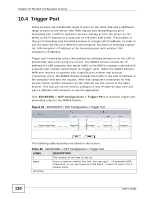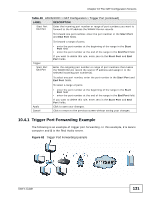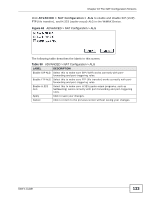ZyXEL MAX-306 User Guide - Page 128
Table 46, Advanced> VPN Transport > Customer Interface
 |
View all ZyXEL MAX-306 manuals
Add to My Manuals
Save this manual to your list of manuals |
Page 128 highlights
Chapter 10 The NAT Configuration Screens The following table describes the icons in this screen. Table 46 Advanced> VPN Transport > Customer Interface ICON DESCRIPTION Edit Click to edit this item. Delete Click to delete this item. The following table describes the labels in this screen. Table 47 ADVANCED > NAT Configuration > Port Forwarding LABEL DESCRIPTION Default Server Setup Default Server Enter the IP address of the server to which the WiMAX Device should forward packets for ports that are not specified in the Port Forwarding section below or in the TOOLS > Remote MGMT screens. Enter 0.0.0.0 if you want the WiMAX Device to discard these packets instead. Port Forwarding # The number of the item in this list. Active Select this to enable this rule. Clear this to disable this rule. Name This field displays the name of the rule. It does not have to be unique. Start Port This field displays the beginning of the range of port numbers forwarded by this rule. End Port This field displays the end of the range of port numbers forwarded by this rule. If it is the same as the Start Port, only one port number is forwarded. Server IP Address This field displays the IP address of the server to which packet for the selected port(s) are forwarded. Action Click the Edit icon to set up a port forwarding rule or alter the configuration of an existing port forwarding rule. Apply Reset Click the Delete icon to remove an existing port forwarding rule. Click to save your changes. Click to restore your previously saved settings. 128 User's Guide