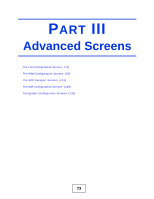ZyXEL MAX-306 User Guide - Page 69
DHCP Client
 |
View all ZyXEL MAX-306 manuals
Add to My Manuals
Save this manual to your list of manuals |
Page 69 highlights
Chapter 5 The Setup Screens The following table describes the labels in this screen. Table 15 SETUP > Set IP Address LABEL DESCRIPTION IP Address Enter the IP address of the WiMAX Device on the LAN. IP Subnet Mask Apply Reset Note: This field is the IP address you use to access the WiMAX Device on the LAN. If the web configurator is running on a computer on the LAN, you lose access to it as soon as you change this field and click Apply. You can access the web configurator again by typing the new IP address in the browser. Enter the subnet mask of the LAN. Click to save your changes. Click to restore your previously saved settings. 5.3 DHCP Client Click SETUP > DHCP Client to view a list of all connected DHCP clients. DHCP clients are those devices connected to the WiMAX Device, either directly with Ethernet cables or over a Wi-Fi network, and which have and IP address assigned to them by an associated DHCP server. Figure 22 SETUP > DHCP Client The following table describes the labels in this screen. Table 16 SETUP > Set IP Address LABEL DESCRIPTION # This is the number of the item in this list. IP Address This indicates the IP address of the connected DHCP client device. Host Name This indicates the name of the connected DHCP client device. MAC Address Indicates the MAC address of the connected DHCP client. Reserve Indicates whether the IP address of the connected client is reserved for that client or not. Apply Click to save your changes. Reset Click to restore your previously saved settings. User's Guide 69