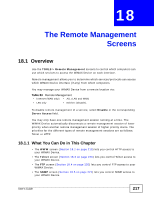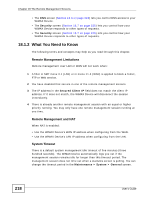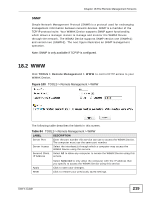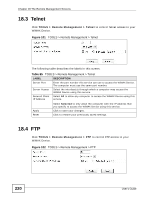ZyXEL MAX-306 User Guide - Page 215
Table 81, TOOLS > Content Filter > Filter
 |
View all ZyXEL MAX-306 manuals
Add to My Manuals
Save this manual to your list of manuals |
Page 215 highlights
Chapter 17 Content Filter The following table describes the labels in this screen. Table 81 TOOLS > Content Filter > Filter LABEL DESCRIPTION Trusted IP Setup Trusted Computer IP Address You can allow a specific computer to access all Internet resources without the restrictions you set in these screens. Enter the IP address of the trusted computer. Restrict Web Features Select the web features you want to disable. If a user downloads a page with a restricted feature, that part of the web page appears blank or grayed out. ActiveX - This is a tool for building dynamic and active Web pages and distributed object applications. When you visit an ActiveX Web site, ActiveX controls are downloaded to your browser, where they remain in case you visit the site again. Java - This is used to build downloadable Web components or Internet and intranet business applications of all kinds. Cookies - This is used by Web servers to track usage and to provide service based on ID. Web Proxy - This is a server that acts as an intermediary between a user and the Internet to provide security, administrative control, and caching service. When a proxy server is located on the WAN, it is possible for LAN users to avoid content filtering restrictions. Keyword Blocking Enable URL Keyword Blocking Select this if you want the WiMAX Device to block Web sites based on words in the web site address. For example, if you block the keyword bad, http://www.website.com/bad.html is blocked. Keyword Type a keyword you want to block in this field. You can use up to 64 printable ASCII characters. There is no wildcard character, however. Add Click this to add the specified Keyword to the Keyword List. You can enter up to 64 keywords. Keyword List This field displays the keywords that are blocked when Enable URL Keyword Blocking is selected. To delete a keyword, select it, click Delete, and click Apply. Delete Click Delete to remove the selected keyword in the Keyword List. The keyword disappears after you click Apply. Clear All Click this button to remove all of the keywords in the Keyword List. Denied Access Enter the message that is displayed when the WiMAX Device's content Message filter feature blocks access to a web site. Apply Click to save your changes. Reset Click to restore your previously saved settings. User's Guide 215