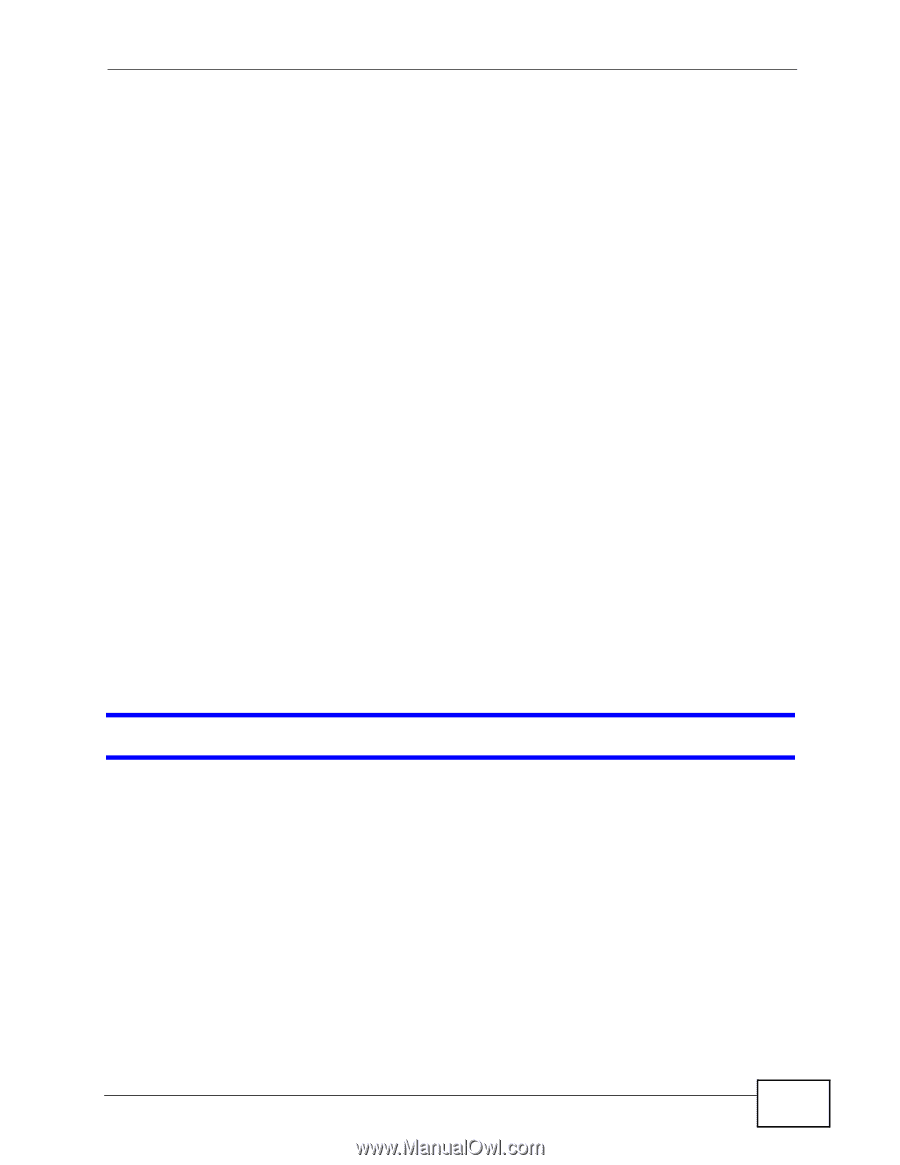ZyXEL MAX-306 User Guide - Page 269
Login, I can see the, screen, but I cannot log in to the WiMAX Device.
 |
View all ZyXEL MAX-306 manuals
Add to My Manuals
Save this manual to your list of manuals |
Page 269 highlights
Chapter 22 Troubleshooting • If you changed the IP address (Section 5.2 on page 68), use the new IP address. • If you changed the IP address and have forgotten it, see the troubleshooting suggestions for I forgot the IP address for the WiMAX Device. 2 Check the hardware connections, and make sure the LEDs are behaving as expected. See the Quick Start Guide and Section 1.2.1 on page 34. 3 Make sure your Internet browser does not block pop-up windows and has JavaScript and Java enabled. See Appendix D on page 327. 4 If there is a DHCP server on your network, make sure your computer is using a dynamic IP address. Your WiMAX Device is a DHCP server by default. If there is no DHCP server on your network, make sure your computer's IP address is in the same subnet as the WiMAX Device. See Appendix E on page 337. 5 Reset the WiMAX Device to its factory defaults, and try to access the WiMAX Device with the default IP address. See Section 11.6 on page 143. 6 If the problem continues, contact the network administrator or vendor, or try one of the advanced suggestions. Advanced Suggestions • Try to access the WiMAX Device using another service, such as Telnet. If you can access the WiMAX Device, check the remote management settings and firewall rules to find out why the WiMAX Device does not respond to HTTP. • If your computer is connected wirelessly, use a computer that is connected to a LAN/ETHERNET port. I can see the Login screen, but I cannot log in to the WiMAX Device. 1 Make sure you have entered the user name and password correctly. The default user name is admin, and the default password is 1234. These fields are casesensitive, so make sure [Caps Lock] is not on. 2 You cannot log in to the web configurator while someone is using Telnet to access the WiMAX Device. Log out of the WiMAX Device in the other session, or ask the person who is logged in to log out. 3 Disconnect and re-connect the power adapter or cord to the WiMAX Device. 4 If this does not work, you have to reset the WiMAX Device to its factory defaults. See Section 11.5 on page 142. User's Guide 269