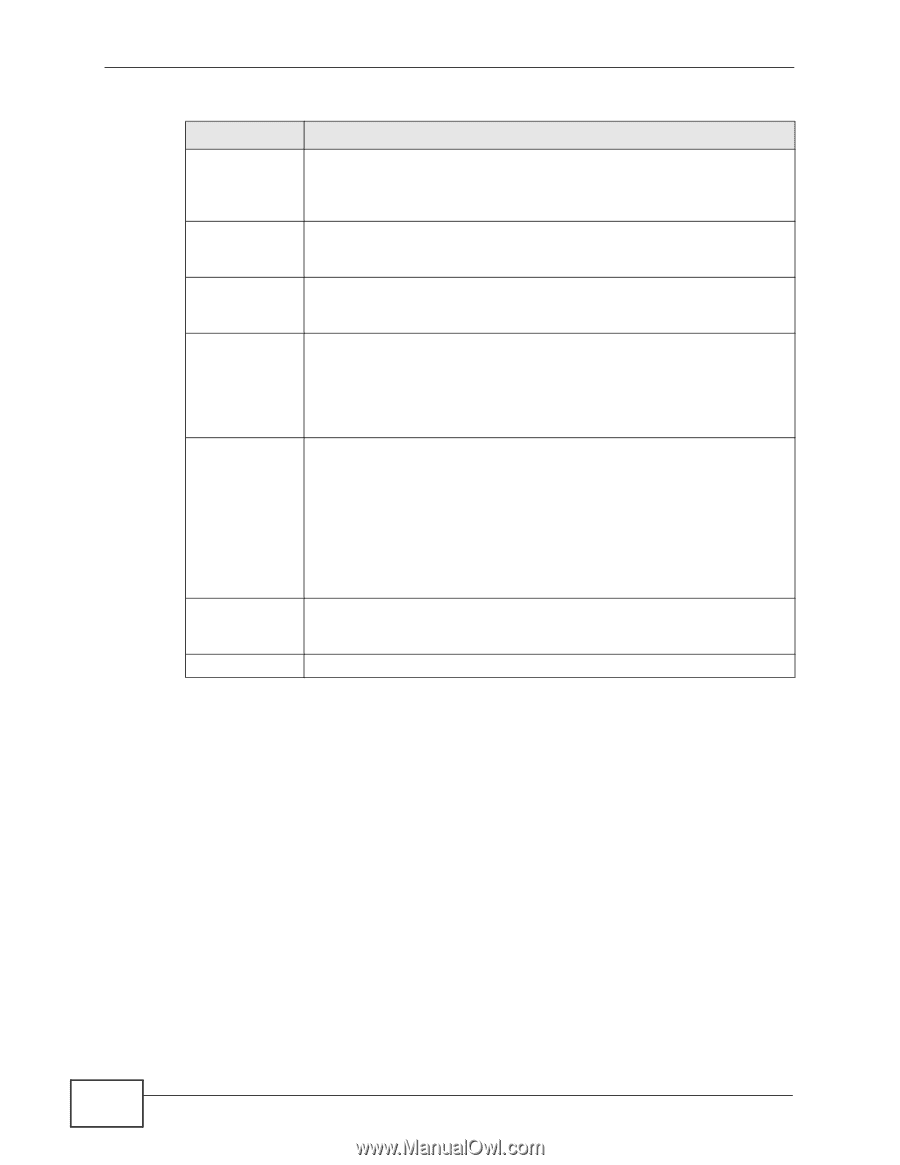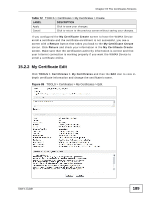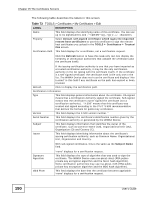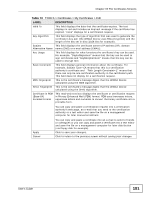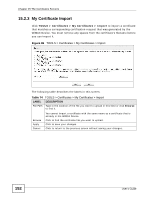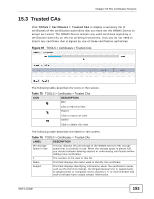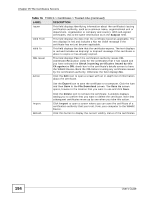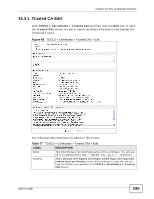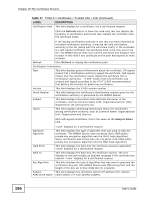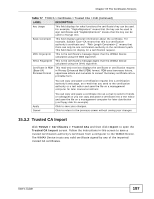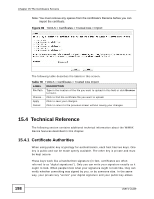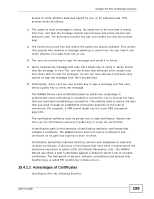ZyXEL MAX-306 User Guide - Page 194
TOOLS > Certificates > Trusted CAs continued, Table 76
 |
View all ZyXEL MAX-306 manuals
Add to My Manuals
Save this manual to your list of manuals |
Page 194 highlights
Chapter 15 The Certificates Screens Table 76 TOOLS > Certificates > Trusted CAs (continued) LABEL DESCRIPTION Issuer This field displays identifying information about the certificate's issuing certification authority, such as a common name, organizational unit or department, organization or company and country. With self-signed certificates, this is the same information as in the Subject field. Valid From This field displays the date that the certificate becomes applicable. The text displays in red and includes a Not Yet Valid! message if the certificate has not yet become applicable. Valid To This field displays the date that the certificate expires. The text displays in red and includes an Expiring! or Expired! message if the certificate is about to expire or has already expired. CRL Issuer This field displays Yes if the certification authority issues CRL (Certificate Revocation Lists) for the certificates that it has issued and you have selected the Check incoming certificates issued by this CA against a CRL check box in the certificate's details screen to have the WiMAX Device check the CRL before trusting any certificates issued by the certification authority. Otherwise the field displays No. Action Click the Edit icon to open a screen with an in-depth list of information about the certificate. Use the Export icon to save the certificate to a computer. Click the icon and then Save in the File Download screen. The Save As screen opens, browse to the location that you want to use and click Save. Import Refresh Click the Delete icon to remove the certificate. A window displays asking you to confirm that you want to delete the certificate. Note that subsequent certificates move up by one when you take this action. Click Import to open a screen where you can save the certificate of a certification authority that you trust, from your computer to the WiMAX Device. Click this button to display the current validity status of the certificates. 194 User's Guide