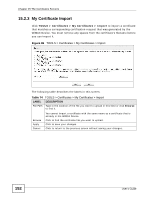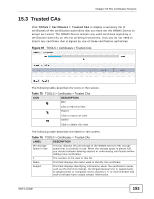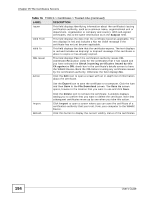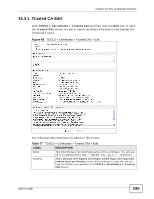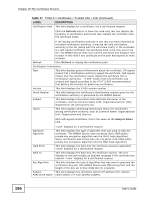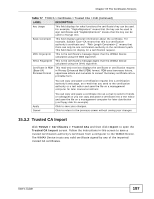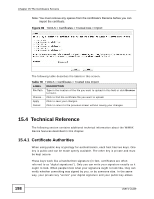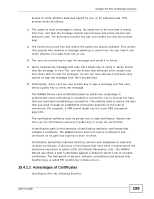ZyXEL MAX-306 User Guide - Page 197
Trusted CA Import, TOOLS > Certificates >, Trusted CAs, Import
 |
View all ZyXEL MAX-306 manuals
Add to My Manuals
Save this manual to your list of manuals |
Page 197 highlights
Chapter 15 The Certificates Screens Table 77 TOOLS > Certificates > Trusted CAs > Edit (continued) LABEL DESCRIPTION Key Usage This field displays for what functions the certificate's key can be used. For example, "DigitalSignature" means that the key can be used to sign certificates and "KeyEncipherment" means that the key can be used to encrypt text. Basic Constraint This field displays general information about the certificate. For example, Subject Type=CA means that this is a certification authority's certificate and "Path Length Constraint=1" means that there can only be one certification authority in the certificate's path. This field does not display for a certification request. MD5 Fingerprint This is the certificate's message digest that the WiMAX Device calculated using the MD5 algorithm. SHA1 Fingerprint This is the certificate's message digest that the WiMAX Device calculated using the SHA1 algorithm. Certificate in PEM (Base-64) Encoded Format This read-only text box displays the certificate or certification request in Privacy Enhanced Mail (PEM) format. PEM uses lowercase letters, uppercase letters and numerals to convert the binary certificate into a printable form. You can copy and paste a certification request into a certification authority's web page, an e-mail that you send to the certification authority or a text editor and save the file on a management computer for later manual enrollment. Apply Cancel You can copy and paste a certificate into an e-mail to send to friends or colleagues or you can copy and paste a certificate into a text editor and save the file on a management computer for later distribution (via floppy disk for example). Click to save your changes. Click to return to the previous screen without saving your changes. 15.3.2 Trusted CA Import Click TOOLS > Certificates > Trusted CAs and then click Import to open the Trusted CA Import screen. Follow the instructions in this screen to save a trusted certification authority's certificate from a computer to the WiMAX Device. The WiMAX Device trusts any valid certificate signed by any of the imported trusted CA certificates. User's Guide 197