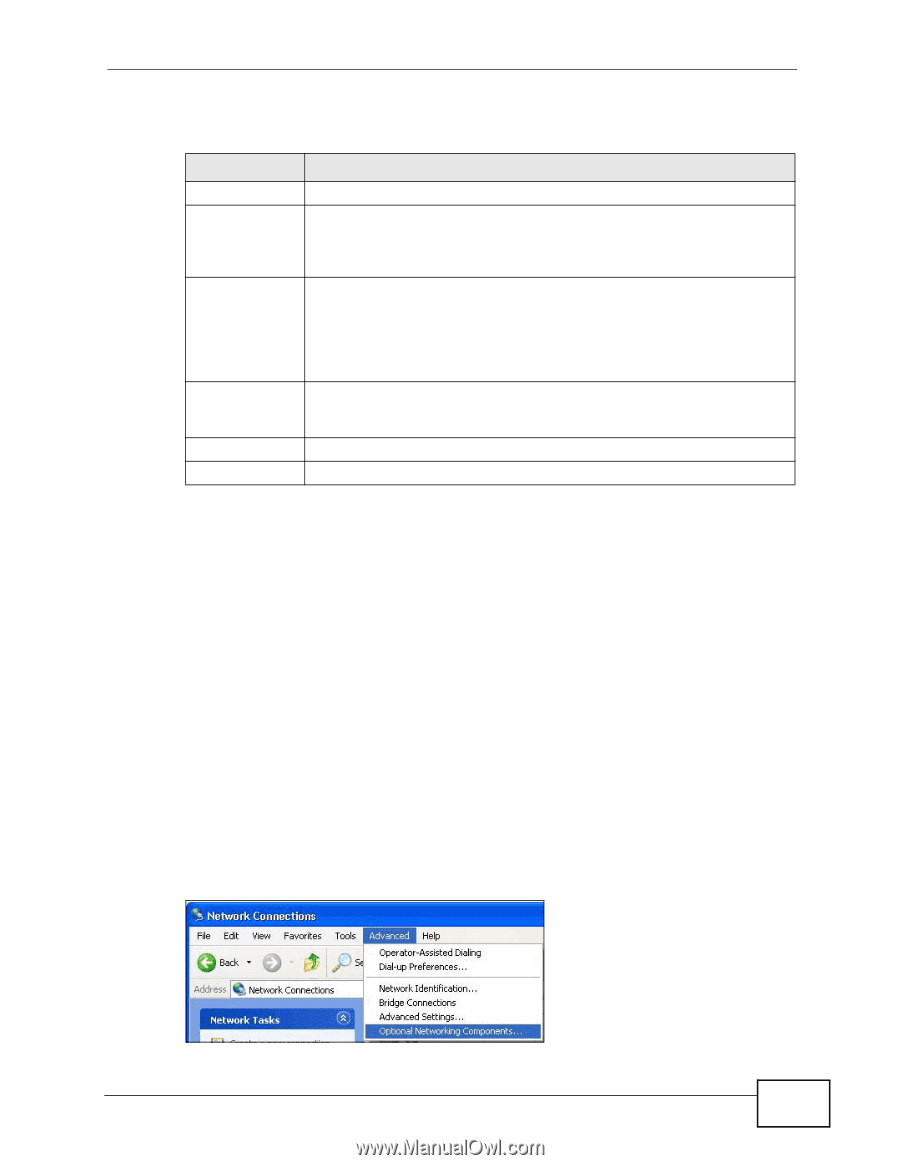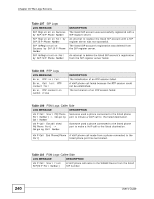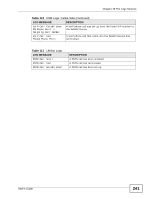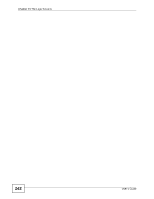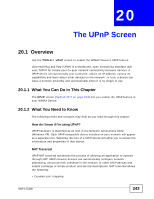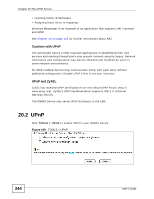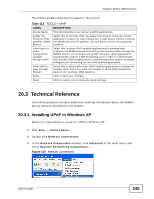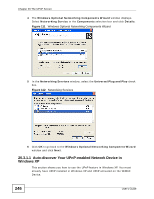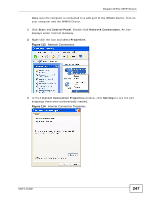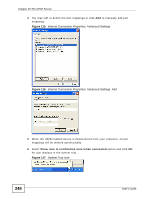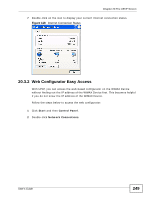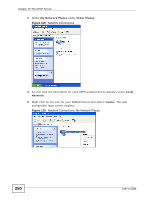ZyXEL MAX-306 User Guide - Page 245
Technical Reference, 20.3.1 Installing UPnP in Windows XP, Table 112
 |
View all ZyXEL MAX-306 manuals
Add to My Manuals
Save this manual to your list of manuals |
Page 245 highlights
Chapter 20 The UPnP Screen The following table describes the labels in this screen. Table 112 TOOLS > UPnP LABEL DESCRIPTION Device Name This field identifies your device in UPnP applications. Enable the Universal Plug and Play (UPnP) Feature Select this to activate UPnP. Be aware that anyone could use a UPnP application to open the web configurator's login screen without entering the WiMAX Device's IP address. You still have to enter the password, however. Allow users to make configuration changes through UPnP Select this to allow UPnP-enabled applications to automatically configure the WiMAX Device so that they can communicate through the WiMAX Device. For example, using NAT traversal, UPnP applications automatically reserve a NAT forwarding port in order to communicate with another UPnP enabled device; this eliminates the need to manually configure port forwarding for the UPnP enabled application. Allow UPnP to pass through Firewall Select this to allow traffic from UPnP-enabled applications to bypass the firewall. Clear this if you want the firewall to check UPnP application packets (for example, MSN packets). Apply Click to save your changes. Reset Click to restore your previously saved settings. 20.3 Technical Reference The following section contains additional technical information about the WiMAX Device features described in this chapter. 20.3.1 Installing UPnP in Windows XP Follow the steps below to install the UPnP in Windows XP. 1 Click Start > Control Panel. 2 Double-click Network Connections. 3 In the Network Connections window, click Advanced in the main menu and select Optional Networking Components .... Figure 110 Network Connections User's Guide 245