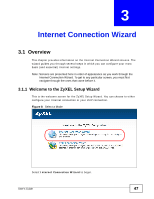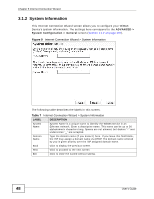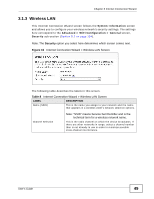ZyXEL MAX-306 User Guide - Page 52
Table 9, Generate, Note: For 128-bit encryption: Enter 13 ASCII characters
 |
View all ZyXEL MAX-306 manuals
Add to My Manuals
Save this manual to your list of manuals |
Page 52 highlights
Chapter 3 Internet Connection Wizard The following table describes the labels in this screen. Table 9 Internet Connection Wizard > Basic (WEP) Screen LABEL DESCRIPTION Passphrase Enter a password in this field if you want to have the WiMAX Device create a unique Hex-based key for you. After entering your password, click the Generate button. The Hex-based key appears in the field below. WEP Encryption ASCII / Hex Note: If you Generate a passphrase, the length of the key created is determined by the option you select in the WEP encryption field. Select the encryption strength for your WEP-enabled network. • 64-Bit WEP - This is the older of the two available encryption algorithms. The key is smaller and requires less computational resources to cipher/decipher. For all intents and purposes, this is irrelevent for modern computers and wireless devices. Unfortunately, this level of security is rudimentary, at best, and easily broken. You should only use in circumstances where backwards compatibility with older devices is a significant issue. • 128-Bit WEP - This represents a higher standard of security for WEP encryption. Keys are larger, require slightly more computational resources, and are more difficult to crack. If backwards compatibility for older wireless devices is a non-issue, use this level of encryption for more robust security. Note: Of all the encryption types available for wireless networks, WEP is the weakest and easiest to bypass. It is recommended that you use WPA or WPA2 whenever possible. If you choose not to have the WiMAX Device automatically create an encryption key, you can manually enter one here either in ASCII or in Hex. If you choose to allow the WiMAX Device to automatically create an encryption key for you using the Passphrase field and its corresponding Generate key, then the new key appears in this field. Remember to record the password and distribute it to your wireless clients accordingly (and securely). Note: For 64-bit encryption: Enter 5 ASCII characters or 10 hexadecimal characters ("0-9", "A-F"). Back Next Exit Note: For 128-bit encryption: Enter 13 ASCII characters or 26 hexadecimal characters ("0-9", "A-F"). Click to display the previous screen. Click to proceed to the next screen. Click to close the wizard without saving. 52 User's Guide