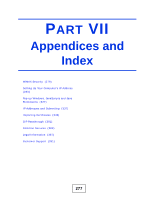ZyXEL MAX-306 User Guide - Page 272
Phone Calls and VoIP
 |
View all ZyXEL MAX-306 manuals
Add to My Manuals
Save this manual to your list of manuals |
Page 272 highlights
Chapter 22 Troubleshooting 22.4 Phone Calls and VoIP The telephone port won't work or the telephone lacks a dial tone. 1 Check the telephone connections and telephone wire. 2 Make sure you have the VOICE > Service Configuration > SIP Settings screen properly configured (Chapter 12 on page 147). I can access the Internet, but cannot make VoIP calls. 1 Make sure you have the VOICE > Service Configuration > SIP Settings screen properly configured (Chapter 12 on page 147). 2 The VoIP LED should come on. Make sure that your telephone is connected to the VoIP port (see the Quick Start Guide for information on connecting telephone cables to the these ports). 3 You can also check the VoIP status in the Status screen. 4 If the VoIP settings are correct, use speed dial to make peer-to-peer calls. If you cannot make a call using speed dial, there may be something wrong with the SIP server. Contact your VoIP service provider. Problems With Multiple SIP Accounts You can set up two SIP accounts on your WiMAX Device. By default your WiMAX Device uses SIP account 1 for outgoing calls, and it uses SIP accounts 1 and 2 for incoming calls. With this setting, you always use SIP account 1 for your outgoing calls and you cannot distinguish which SIP account the calls are coming in through. If you want to control the use of different dialing plans for accounting purposes or other reasons, you need to configure your phone port in order to control which SIP account you are using when placing or receiving calls. 272 User's Guide