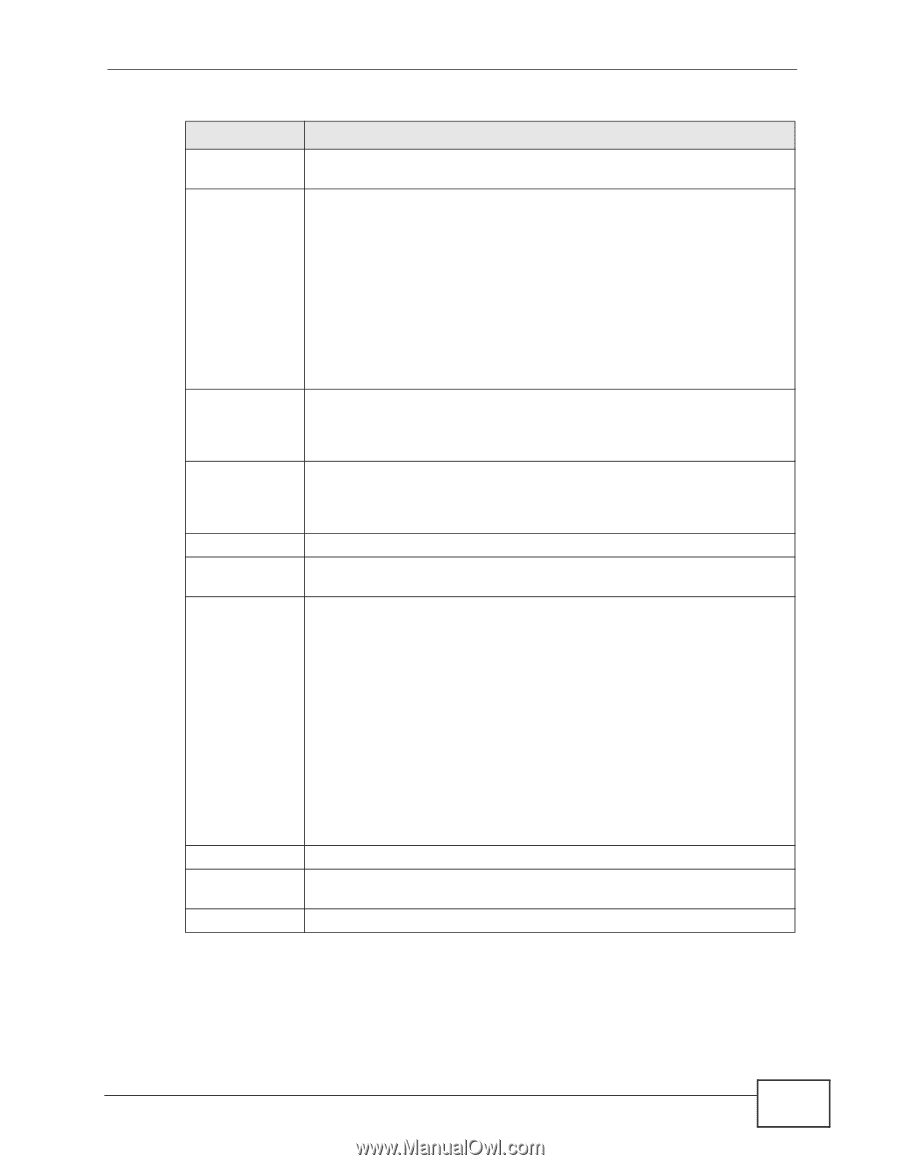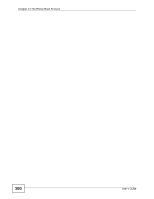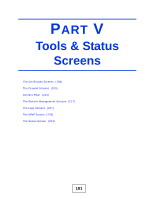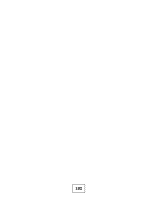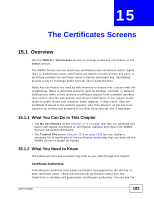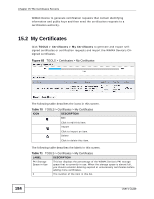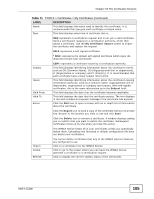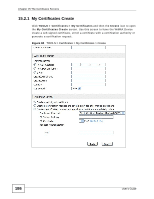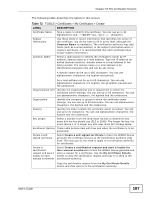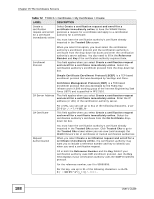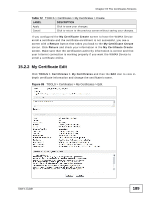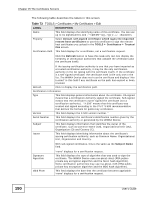ZyXEL MAX-306 User Guide - Page 185
TOOLS > Certificates > My Certificates continued, Table 71
 |
View all ZyXEL MAX-306 manuals
Add to My Manuals
Save this manual to your list of manuals |
Page 185 highlights
Chapter 15 The Certificates Screens Table 71 TOOLS > Certificates > My Certificates (continued) LABEL DESCRIPTION Name This field displays the name used to identify this certificate. It is recommended that you give each certificate a unique name. Type This field displays what kind of certificate this is. REQ represents a certification request and is not yet a valid certificate. Send a certification request to a certification authority, which then issues a certificate. Use the My Certificate Import screen to import the certificate and replace the request. SELF represents a self-signed certificate. *SELF represents the default self-signed certificate which signs the imported remote host certificates. Subject Issuer Valid From Valid To Action CERT represents a certificate issued by a certification authority. This field displays identifying information about the certificate's owner, such as CN (Common Name), OU (Organizational Unit or department), O (Organization or company) and C (Country). It is recommended that each certificate have unique subject information. This field displays identifying information about the certificate's issuing certification authority, such as a common name, organizational unit or department, organization or company and country. With self-signed certificates, this is the same information as in the Subject field. This field displays the date that the certificate becomes applicable. This field displays the date that the certificate expires. The text displays in red and includes an Expired! message if the certificate has expired. Click the Edit icon to open a screen with an in-depth list of information about the certificate. Click the Export icon to save a copy of the certificate without its private key. Browse to the location you want to use and click Save. Click the Delete icon to remove a certificate. A window displays asking you to confirm that you want to delete the certificate. Subsequent certificates move up by one when you take this action. The WiMAX Device keeps all of your certificates unless you specifically delete them. Uploading new firmware or default configuration file does not delete your certificates. Import Create Refresh You cannot delete certificates that any of the WiMAX Device's features are configured to use. Click to a certificate into the WiMAX Device. Click to go to the screen where you can have the WiMAX Device generate a certificate or a certification request. Click to display the current validity status of the certificates. User's Guide 185