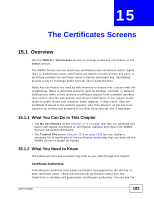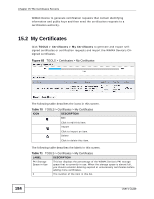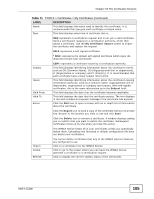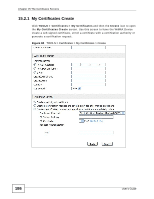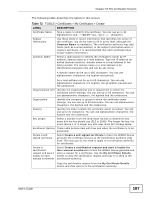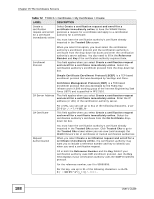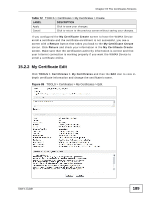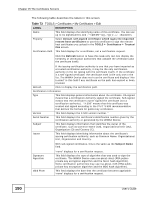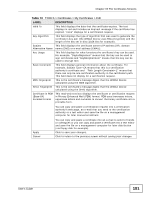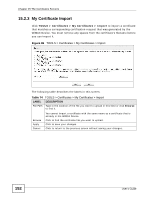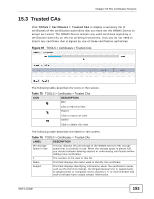ZyXEL MAX-306 User Guide - Page 188
Table 72, The Certificates Screens, User's Guide - engine
 |
View all ZyXEL MAX-306 manuals
Add to My Manuals
Save this manual to your list of manuals |
Page 188 highlights
Chapter 15 The Certificates Screens Table 72 TOOLS > Certificates > My Certificates > Create LABEL DESCRIPTION Create a certification request and enroll for a certificate immediately online Select Create a certification request and enroll for a certificate immediately online to have the WiMAX Device generate a request for a certificate and apply to a certification authority for a certificate. You must have the certification authority's certificate already imported in the Trusted CAs screen. Enrollment Protocol When you select this option, you must select the certification authority's enrollment protocol and the certification authority's certificate from the drop-down list boxes and enter the certification authority's server address. You also need to fill in the Reference Number and Key if the certification authority requires them. This field applies when you select Create a certification request and enroll for a certificate immediately online. Select the certification authority's enrollment protocol from the drop-down list box. Simple Certificate Enrollment Protocol (SCEP) is a TCP-based enrollment protocol that was developed by VeriSign and Cisco. CA Server Address Certificate Management Protocol (CMP) is a TCP-based enrollment protocol that was developed by the Public Key Infrastructure X.509 working group of the Internet Engineering Task Force (IETF) and is specified in RFC 2510. This field applies when you select Create a certification request and enroll for a certificate immediately online. Enter the IP address (or URL) of the certification authority server. CA Certificate For a URL, you can use up to 511 of the following characters. a-zAZ0-9 This field applies when you select Create a certification request and enroll for a certificate immediately online. Select the certification authority's certificate from the CA Certificate dropdown list box. Request Authentication You must have the certification authority's certificate already imported in the Trusted CAs screen. Click Trusted CAs to go to the Trusted CAs screen where you can view (and manage) the WiMAX Device's list of certificates of trusted certification authorities. When you select Create a certification request and enroll for a certificate immediately online, the certification authority may want you to include a reference number and key to identify you when you send a certification request. Fill in both the Reference Number and the Key fields if your certification authority uses CMP enrollment protocol. Just the Key field displays if your certification authority uses the SCEP enrollment protocol. For the reference number, use 0 to 99999999. For the key, use up to 31 of the following characters. a-zA-Z09 188 User's Guide