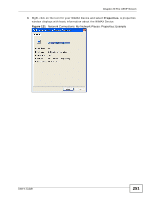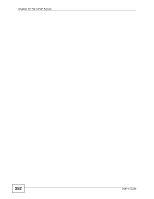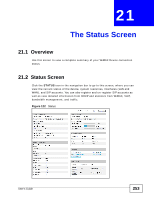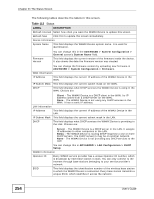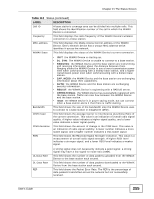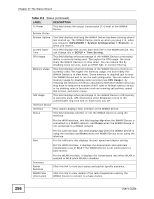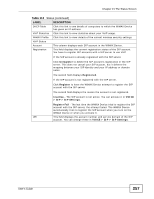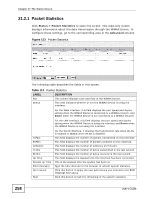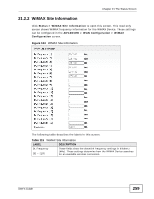ZyXEL MAX-306 User Guide - Page 256
ADVANCED > System Configuration > Restart, SETUP > Time Setting, CPU Usage
 |
View all ZyXEL MAX-306 manuals
Add to My Manuals
Save this manual to your list of manuals |
Page 256 highlights
Chapter 21 The Status Screen Table 113 Status (continued) LABEL DESCRIPTION Tx Power This field shows the output transmission (Tx) level of the WiMAX Device. System Status System Uptime This field displays how long the WiMAX Device has been running since it last started up. The WiMAX Device starts up when you plug it in, when you restart it (ADVANCED > System Configuration > Restart), or when you reset it. Current Date/ Time This field displays the current date and time in the WiMAX Device. You can change this in SETUP > Time Setting. CPU Usage This field displays what percentage of the WiMAX Device's processing ability is currently being used. The higher the CPU usage, the more likely the WiMAX Device is to slow down. You can reduce this by disabling some services, such as DHCP, NAT, or content filtering. Memory Usage This field displays what percentage of the WiMAX Device's memory is currently used. The higher the memory usage, the more likely the WiMAX Device is to slow down. Some memory is required just to start the WiMAX Device and to run the web configurator. You can reduce the memory usage by disabling some services (see CPU Usage); by reducing the amount of memory allocated to NAT and firewall rules (you may have to reduce the number of NAT rules or firewall rules to do so); or by deleting rules in functions such as incoming call policies, speed dial entries, and static routes. IVR Usage This field displays what percentage of the WiMAX Device's IVR memory is currently used. IVR (Interactive Voice Response) refers to the customizable ring tone and on-hold music you set. Interface Status Interface This column displays each interface of the WiMAX Device. Status This field indicates whether or not the WiMAX Device is using the interface. For the WAN interface, this field displays Up when the WiMAX Device is connected to a WiMAX network, and Down when the WiMAX Device is not connected to a WiMAX network. Rate For the LAN interface, this field displays Up when the WiMAX Device is using the interface and Down when the WiMAX Device is not using the interface. For the LAN ports this displays the port speed and duplex setting. For the WAN interface, it displays the downstream and upstream transmission rate or N/A if the WiMAX Device is not connected to a base station. Summary Packet Statistics WiMAX Site Information For the WLAN interface, it displays the transmission rate when WLAN is enabled or N/A when WLAN is disabled. Click this link to view port status and packet specific statistics. Click this link to view details of the radio frequencies used by the WiMAX Device to connect to a base station. 256 User's Guide