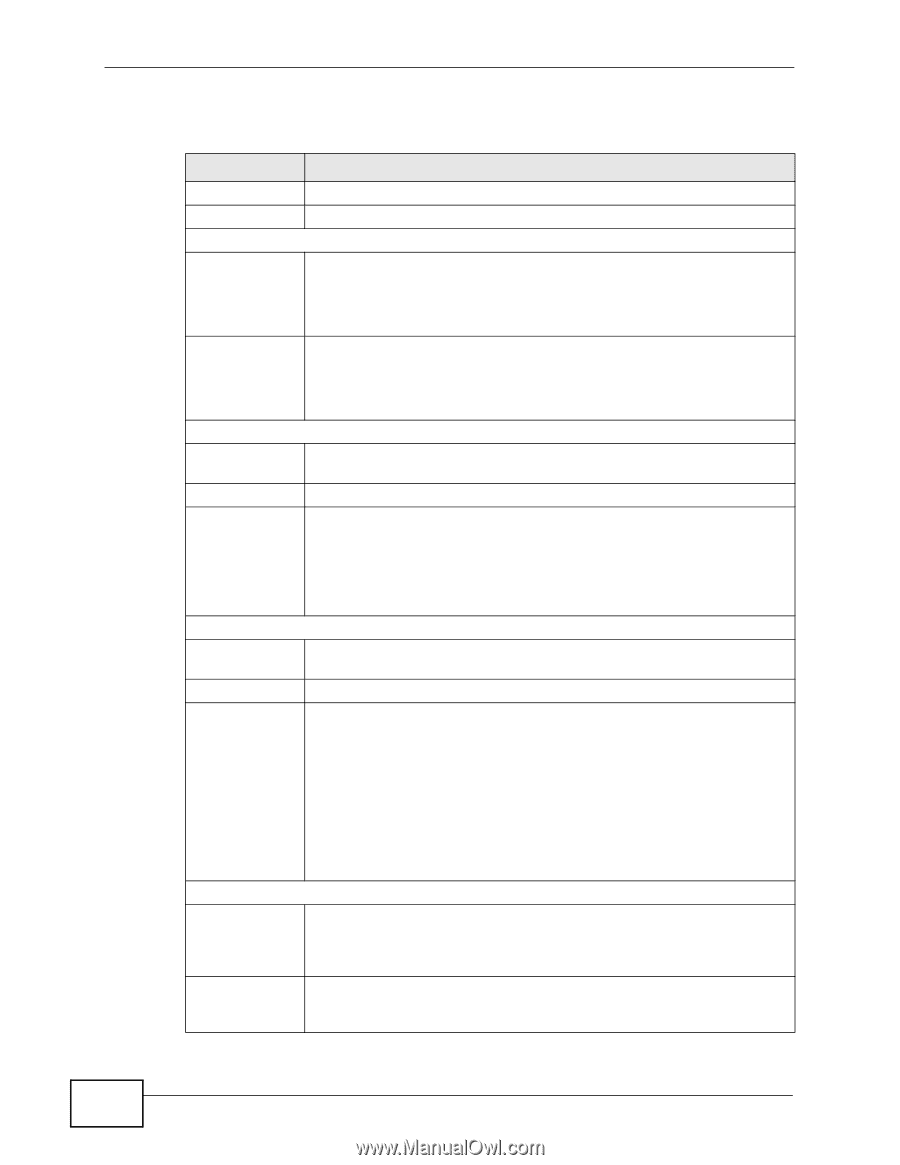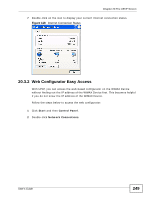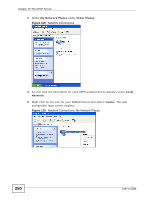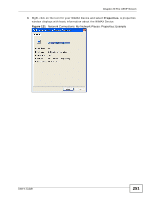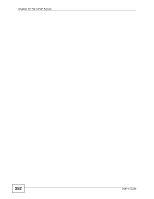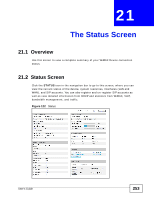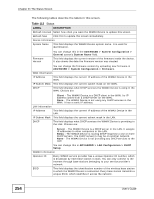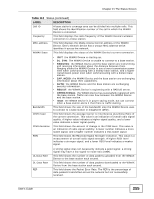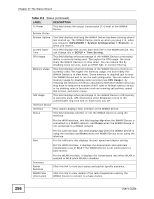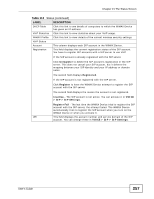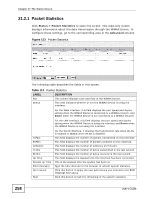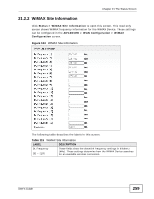ZyXEL MAX-306 User Guide - Page 254
Table 113, The Status Screen, User's Guide
 |
View all ZyXEL MAX-306 manuals
Add to My Manuals
Save this manual to your list of manuals |
Page 254 highlights
Chapter 21 The Status Screen The following tables describe the labels in this screen. Table 113 Status LABEL DESCRIPTION Refresh Interval Select how often you want the WiMAX Device to update this screen. Refresh Now Click this to update this screen immediately. Device Information System Name This field displays the WiMAX Device system name. It is used for identification. Firmware Version You can change this in the ADVANCED > System Configuration > General screen's System Name field. This field displays the current version of the firmware inside the device. It also shows the date the firmware version was created. You can change the firmware version by uploading new firmware in ADVANCED > System Configuration > Firmware. WAN Information IP Address This field displays the current IP address of the WiMAX Device in the WAN. IP Subnet Mask This field displays the current subnet mask on the WAN. DHCP This field displays what DHCP services the WiMAX Device is using in the WAN. Choices are: Client - The WiMAX Device is a DHCP client in the WAN. Its IP address comes from a DHCP server on the WAN. None - The WiMAX Device is not using any DHCP services in the WAN. It has a static IP address. LAN Information IP Address This field displays the current IP address of the WiMAX Device in the LAN. IP Subnet Mask This field displays the current subnet mask in the LAN. DHCP This field displays what DHCP services the WiMAX Device is providing to the LAN. Choices are: Server - The WiMAX Device is a DHCP server in the LAN. It assigns IP addresses to other computers in the LAN. Relay - The WiMAX Device is routing DHCP requests to one or more DHCP servers. The DHCP server(s) may be on another network. None - The WiMAX Device is not providing any DHCP services to the LAN. You can change this in ADVANCED > LAN Configuration > DHCP Setup. WiMAX Information Operator ID Every WiMAX service provider has a unique Operator ID number, which is broadcast by each base station it owns. You can only connect to the Internet through base stations belonging to your service provider's network. BSID This field displays the identification number of the wireless base station to which the WiMAX Device is connected. Every base station transmits a unique BSID, which identifies it across the network. 254 User's Guide