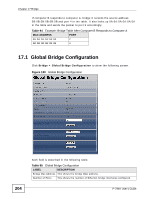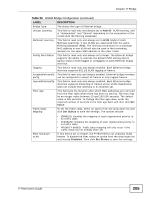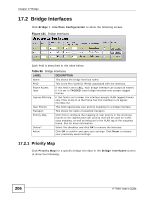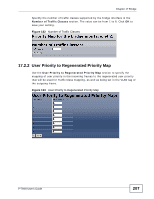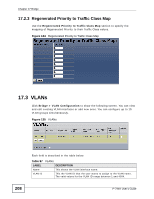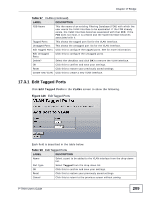ZyXEL P-794H User Guide - Page 204
Global Bridge Configuration
 |
View all ZyXEL P-794H manuals
Add to My Manuals
Save this manual to your list of manuals |
Page 204 highlights
Chapter 17 Bridge If computer B responds to computer A, bridge X records the source address 0B:0B:0B:0B:0B:0B and port 4 in the table. It also looks up 0A:0A:0A:0A:0A:0A in the table and sends the packet to port 2 accordingly. Table 94 Example: Bridge Table After Computer B Responds to Computer A MAC ADDRESS PORT 0A:0A:0A:0A:0A:0A 2 0B:0B:0B:0B:0B:0B 4 17.1 Global Bridge Configuration Click Bridge > Global Bridge Configuration to show the following screen. Figure 130 Global Bridge Configuration 204 Each field is described in the following table. Table 95 Global Bridge Configuration LABEL DESCRIPTION Bridge Mac Address This shows the bridge MAC address. Number of Ports This shows the number of Ethernet bridge interfaces configured. P-794H User's Guide