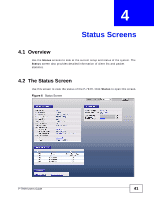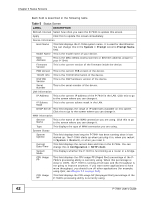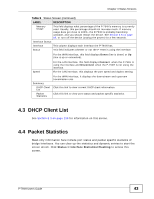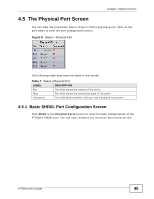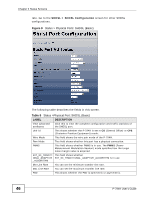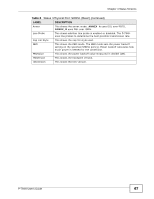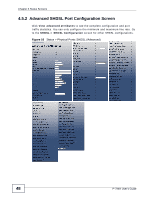ZyXEL P-794H User Guide - Page 43
DHCP Client List, 4.4 Packet Statistics
 |
View all ZyXEL P-794H manuals
Add to My Manuals
Save this manual to your list of manuals |
Page 43 highlights
Chapter 4 Status Screens Table 5 Status Screen (continued) LABEL DESCRIPTION Memory Usage This field displays what percentage of the P-794H's memory is currently used. Usually, this percentage should not increase much. If memory usage does get close to 100%, the P-794H is probably becoming unstable, and you should restart the device. See Section 5.8 on page 68, or turn off the device (unplug the power) for a few seconds. Interface Status Interface This column displays each interface the P-794H has. Status This field indicates whether or not the P-794H is using the interface. For the WAN interface, this field displays Down (line is down) or Up (line is up or connected). Speed For the LAN interface, this field displays Connect when the P-794H is using the interface and Disconnect when the P-794H is not using the interface. For the LAN interface, this displays the port speed and duplex setting. Summary DHCP Client List Packet Statistics For the WAN interface, it displays the downstream and upstream transmission rate. Click this link to view current DHCP client information. Click this link to view port status and packet specific statistics. 4.3 DHCP Client List See Section 8.3 on page 136 for information on this screen. 4.4 Packet Statistics Read-only information here include port status and packet specific statistics of bridge interfaces. You can clear up the statistics and dynamic entries to start the screen afresh. Click Status >Interface Statistics/Flushing to access this screen. P-794H User's Guide 43