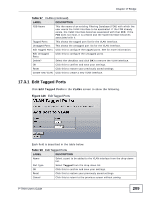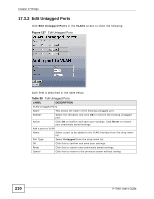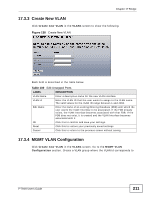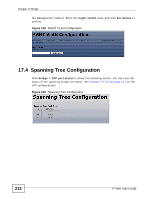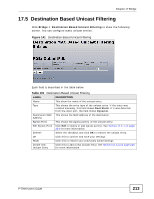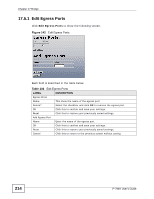ZyXEL P-794H User Guide - Page 214
Edit Egress Ports
 |
View all ZyXEL P-794H manuals
Add to My Manuals
Save this manual to your list of manuals |
Page 214 highlights
Chapter 17 Bridge 17.5.1 Edit Egress Ports Click Edit Egress Ports to show the following screen. Figure 142 Edit Egress Ports Each field is described in the table below. Table 102 Edit Egress Ports LABEL DESCRIPTION Egress Ports Name This show the name of the egress port. Delete? Select the checkbox and click OK to remove the egress port. OK Click this to confirm and save your settings. Reset Click this to restore your previously saved settings. Add Egress Port Name Enter the name of the egress port. OK Click this to confirm and save your settings. Reset Click this to restore your previously saved settings. Cancel Click this to return to the previous screen without saving. 214 P-794H User's Guide

Chapter 17 Bridge
P-794H User’s Guide
214
17.5.1
Edit Egress Ports
Click
Edit Egress Ports
to show the following screen.
Figure 142
Edit Egress Ports
Each field is described in the table below.
Table 102
Edit Egress Ports
LABEL
DESCRIPTION
Egress Ports
Name
This show the name of the egress port.
Delete?
Select the checkbox and click
OK
to remove the egress port.
OK
Click
this
to confirm and save your settings.
Reset
Click this to restore your previously saved settings.
Add Egress Port
Name
Enter the name of the egress port.
OK
Click
this
to confirm and save your settings.
Reset
Click this to restore your previously saved settings.
Cancel
Click this to return to the previous screen without saving.