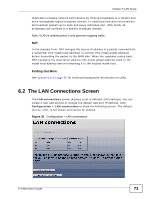ZyXEL P-794H User Guide - Page 78
Create an Ethernet Bridged LAN Connection
 |
View all ZyXEL P-794H manuals
Add to My Manuals
Save this manual to your list of manuals |
Page 78 highlights
Chapter 6 LAN Setup The following table describes the fields in this screen. Table 29 Virtual Interface: Add LABEL DESCRIPTION IP Address Enter the LAN IP address for this virtual interface. Mask Enter the subnet mask for this virtual interface in dot decimal notation. The subnet mask indicates what part of the IP address is the same for all computers in the network. Apply Click this to save your changes. 6.5 Create an Ethernet Bridged LAN Connection Click the Create a new service button in the LAN Connections screen to show the following. Select Ethernet bridged and click the Configure button. Note: If all LAN ports have services already configured, you need to remove a service to create a new one. Figure 42 Configuration > LAN Connections: Create: Ethernet Bridged The following table describes the fields in this screen. Table 30 Configuration > LAN Connections: Create: Ethernet Bridged LABEL Ethernet Configure DESCRIPTION Select Ethernet bridged as the LAN connection service. Click this to confirm your setting and go to the next setup screen. 78 P-794H User's Guide