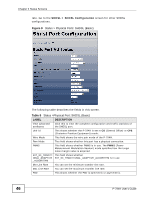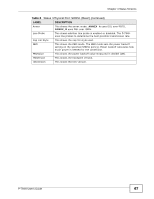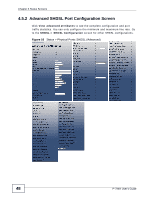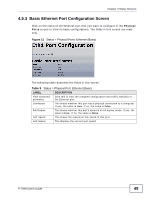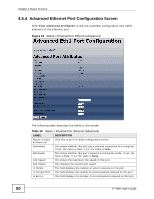ZyXEL P-794H User Guide - Page 51
Routing Table Screen
 |
View all ZyXEL P-794H manuals
Add to My Manuals
Save this manual to your list of manuals |
Page 51 highlights
Chapter 4 Status Screens Table 10 Status > Physical Port: Ethernet (Advanced) (continued) LABEL DESCRIPTION In NUcast Pkts This field displays the number of NUcast packets received on this port. In Discards This field displays the number of discarded packets received on this port. Out Octets This field displays the number of octets transmitted on this port. Out Unicast Pkts This field displays the number of unicast packets transmitted on this port. Out Errors This field displays the number of errored packets transmitted on this port. Out NUcast Pkts This field displays the number of NUcast packets transmitted on this port. Out Discards This field displays the number of discarded packets transmitted on this port. Phy Mode Select the PHY mode for this port. Choose Auto for auto negotiation mode. Other options include 10-HalfDuplex, 10-FullDuplex, 100HalfDuplex, and 100-FullDuplex. Clear Statistic Select true if you want to reset the counters for the selected port. If not, select false. Phy Loopback Select true if you want to enable PHY loopback. If not, select false. Send Packet To Source Port Select true if you want to send send packet to the source port. If not, select false. Admin Status If you want to enable this port, select up. If you want to disable it, select down. Apply Click Apply to save your changes. Reset Click Reset to restore your previously saved settings. 4.6 Routing Table Screen Use the Routing Table screen to view the internal routing table. Click Status > Routing Table to show the following screen. If you want to create an IP route, go to the IP Routes > IP route Configuration screen. Figure 13 Status > Routing Table P-794H User's Guide 51