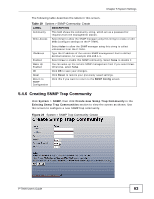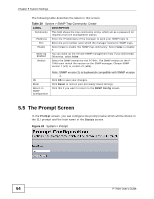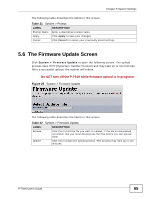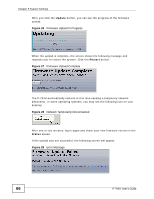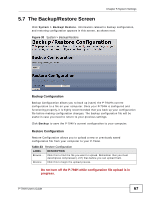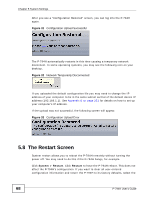ZyXEL P-794H User Guide - Page 63
Creating SNMP Trap Community, Table 19
 |
View all ZyXEL P-794H manuals
Add to My Manuals
Save this manual to your list of manuals |
Page 63 highlights
Chapter 5 System Settings The following table describes the labels in this screen. Table 19 System > SNMP Community: Create LABEL Community Write Access DESCRIPTION This field shows the community string, which act as a password for requests from the management station. Select true to allow the SNMP manager using this string to create or edit MIBs (configure settings on the P-794H). IPaddress Enabled Wake Up Enabled OK Reset Return to SNMP Configuration Select false to allow the SNMP manager using this string to collect information from the P-794H. Type the IP address of the remote SNMP management host in dotted decimal notation, for example 192.168.1.1. Select true to enable this SNMP community. Select false to disable it. You can wake up the remote SNMP management host if you select true. Otherwise, select false. Click OK to save your changes. Click Reset to restore your previously saved settings. Click this if you want to return to the SNMP Config screen. 5.4.6 Creating SNMP Trap Community Click System > SNMP, then click Create new Snmp Trap Community in the Existing Snmp Trap Communities section to view the screen as shown. Use this screen to configure a new SNMP trap community. Figure 23 System > SNMP Trap Community: Create P-794H User's Guide 63