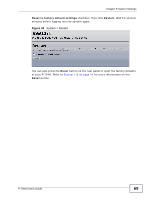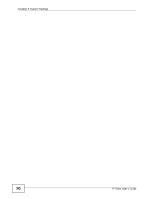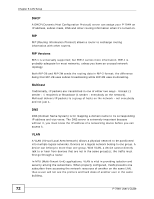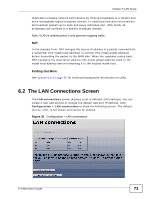ZyXEL P-794H User Guide - Page 74
Delete a LAN Connection, Table 24
 |
View all ZyXEL P-794H manuals
Add to My Manuals
Save this manual to your list of manuals |
Page 74 highlights
Chapter 6 LAN Setup The following table describes the fields in this screen. Table 24 Configuration > LAN connections LABEL DESCRIPTION Service Name This shows the name of the LAN connection. IP/Bridge Interface Name This shows the name of the IP/bridge interface that the connection is using. Description You can remove a LAN connection by clicking on its name in this column. See Section 6.2.1 on page 74 for more information. Creator This shows the method of how the services are created. By default command, all ports are created from CLI. If the service is created by the Web Configurator, this field will show WebAdmin. Create a new service Click this if you want to create a new LAN connection. See Section 6.3 on page 75 for more information. Change LAN port Click this if you want to change the LAN port's IP address. See Section IP address 6.6 on page 79 for more information. 6.2.1 Delete a LAN Connection Click on the name of the LAN connection you want to remove under the Description column of the LAN Connections screen. The following screen is shown. Click Delete this connection to remove. Note: You cannot delete a connection that is currently in use. Figure 36 LAN Connections: Delete The following table describes the fields in this screen. Table 25 LAN Connections: Delete LABEL Description DESCRIPTION You can remove a LAN connection by clicking on its name in this column. See for more information. Creator This shows the method of how the services are created. By default command, all ports are created from CLI. If the service is created by the Web Configurator, this field will show WebAdmin. Port This shows the LAN port that the connection is using. 74 P-794H User's Guide